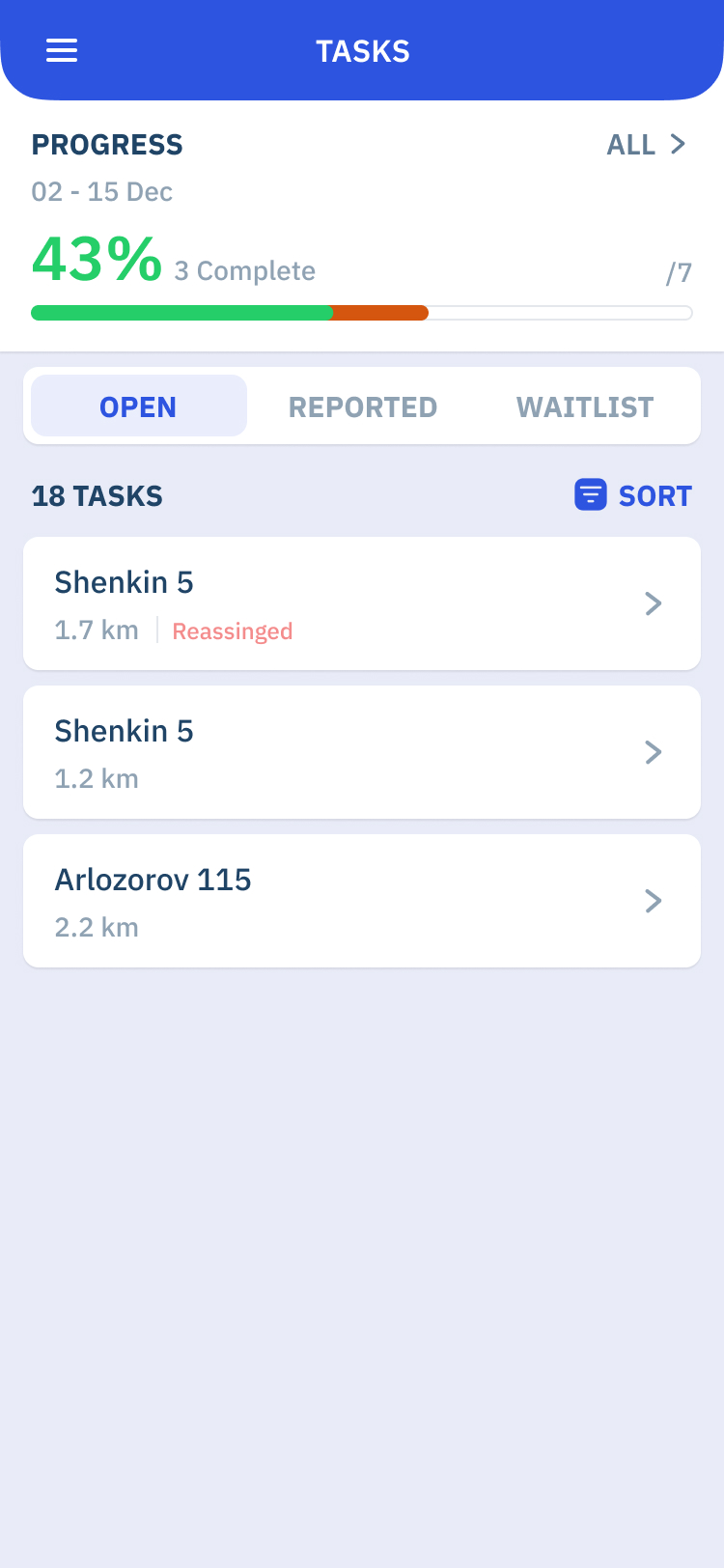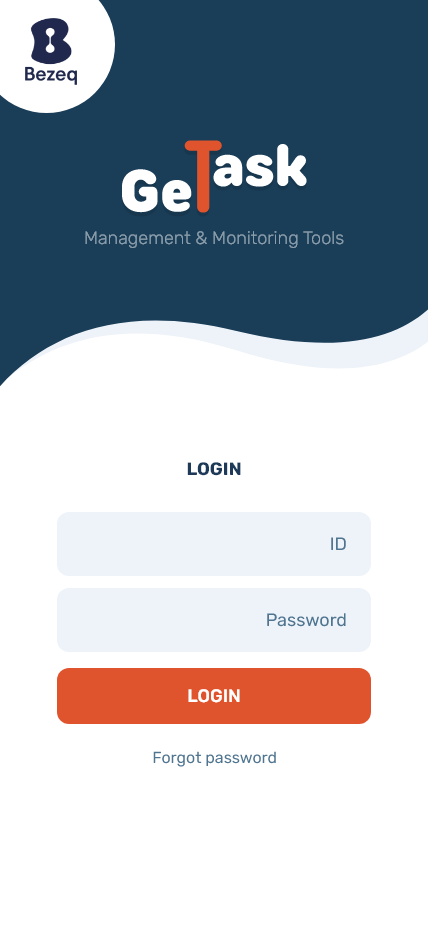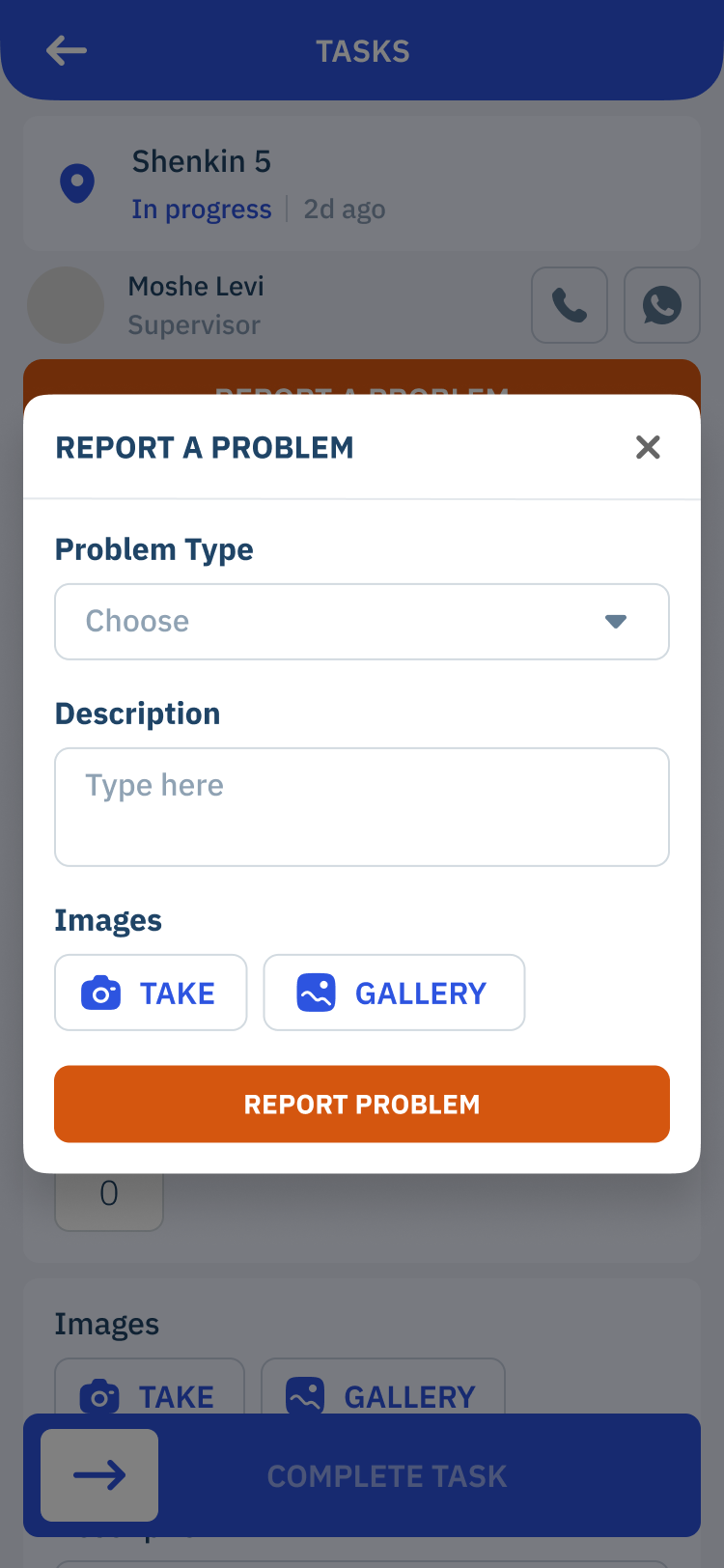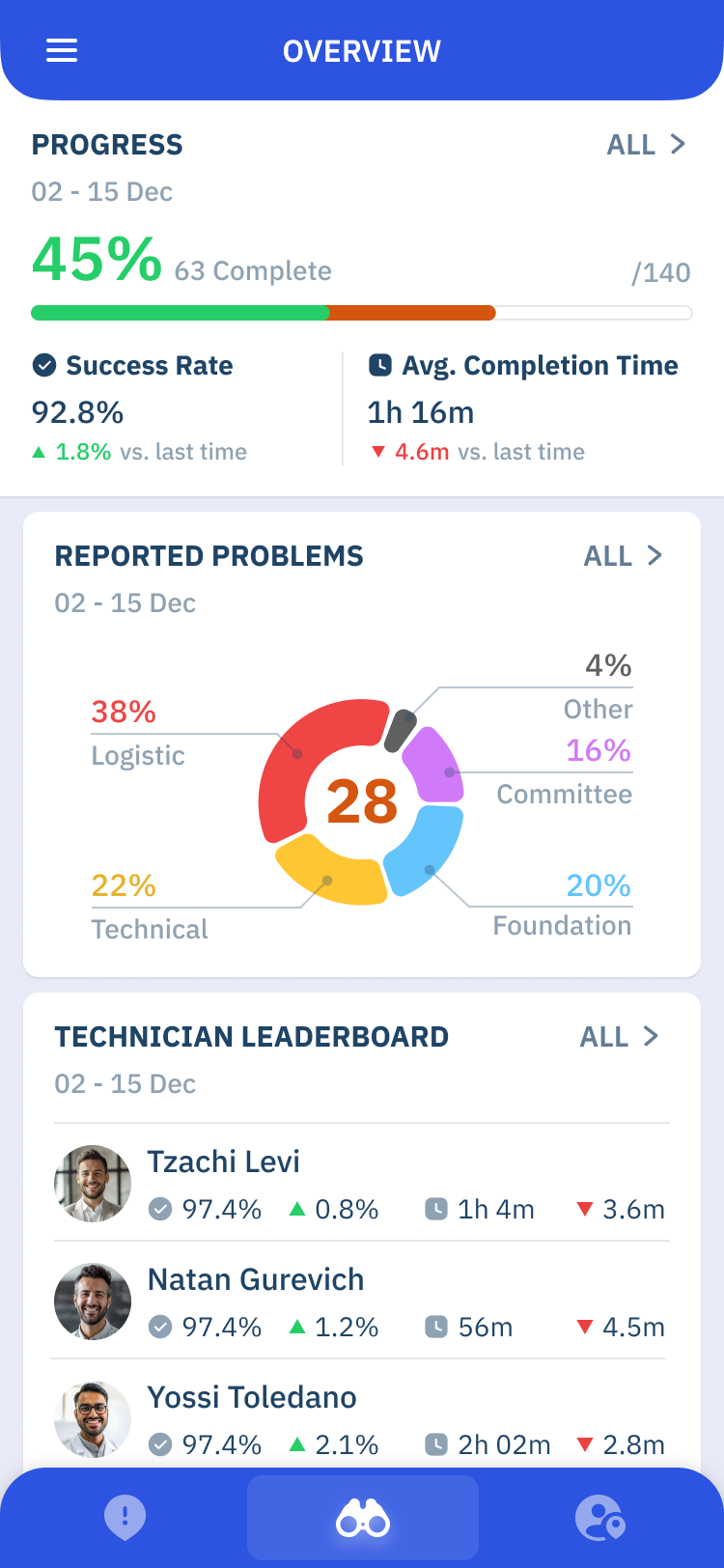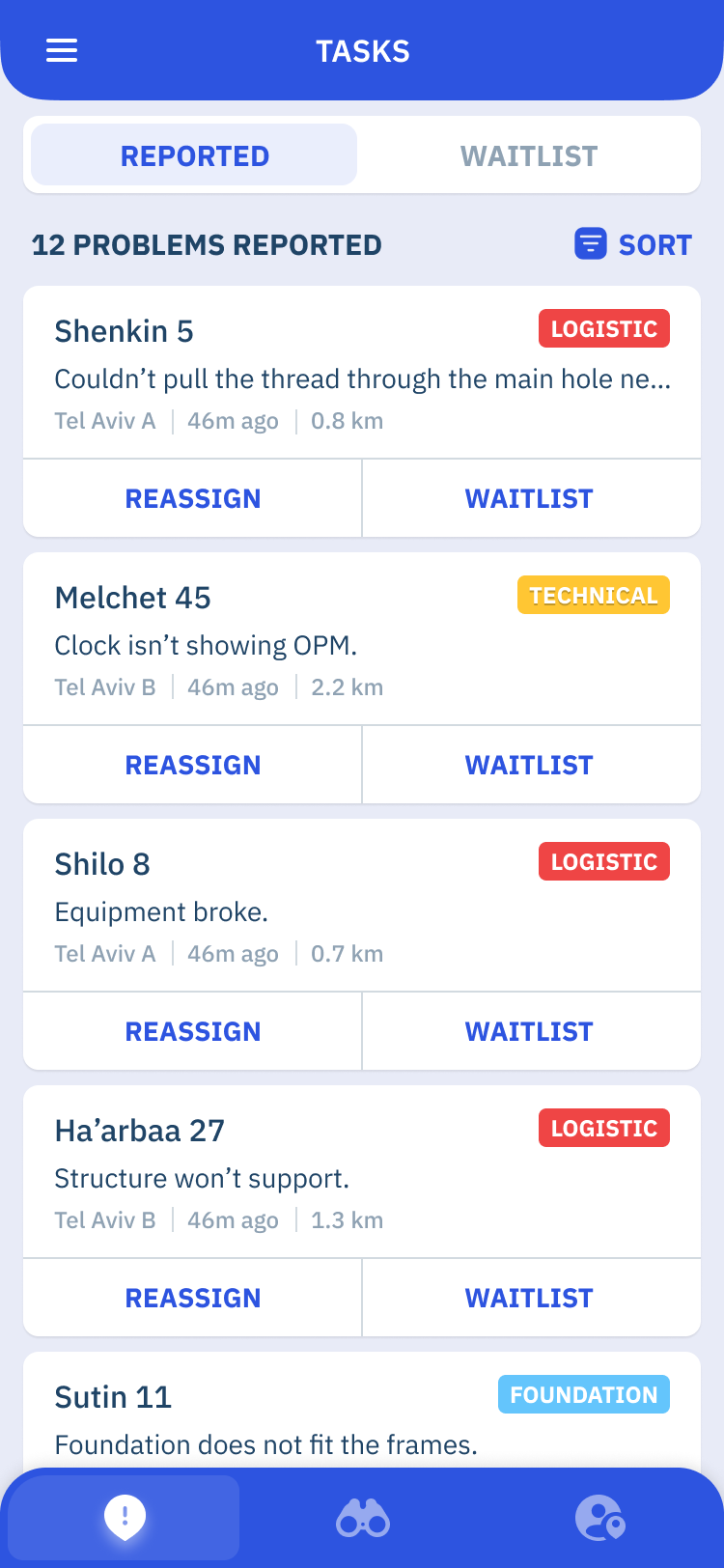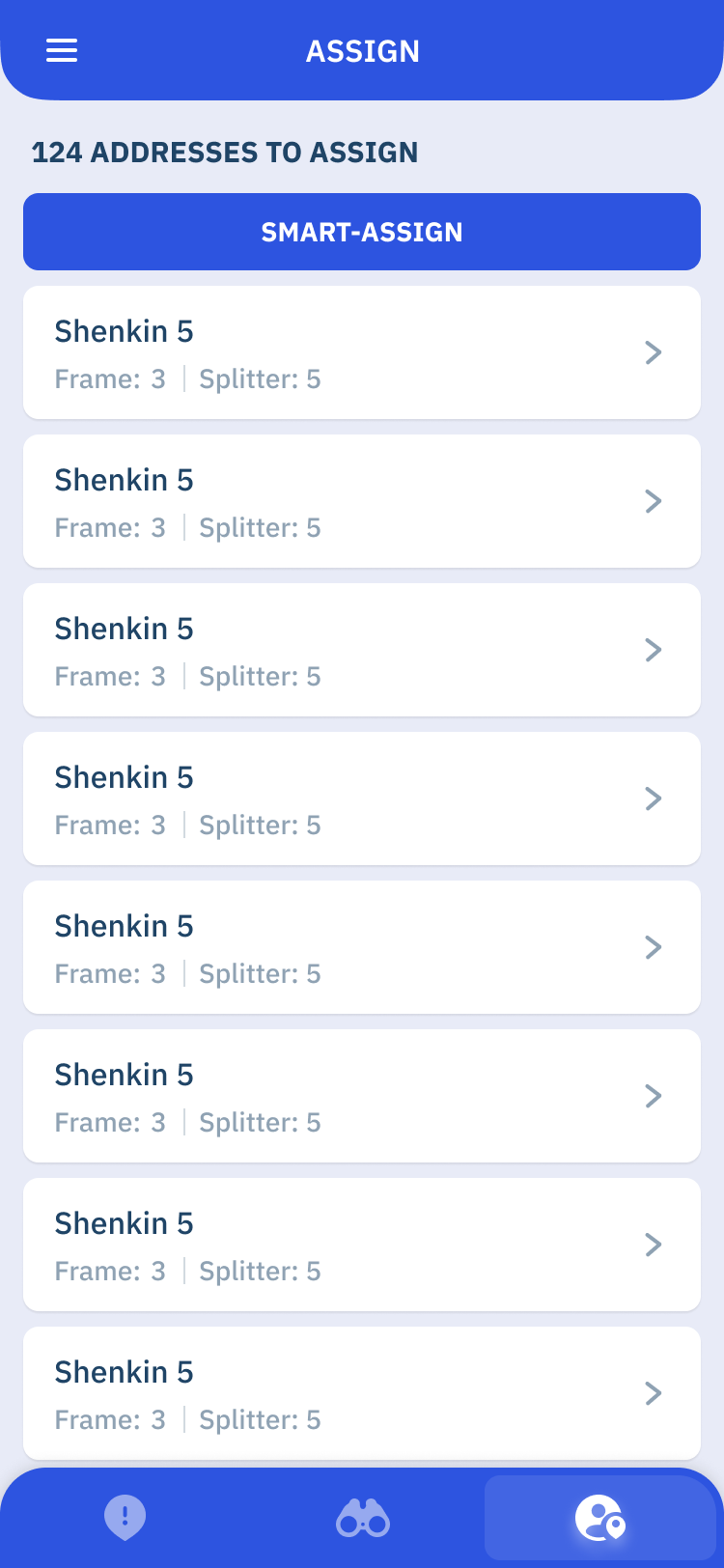Work
- User Experience (UX) Designer
- User Interface (UI) Designer
- One-on-one interviews
- Personas
- User journeys and flows
- Low-fidelity wireframes
- High-fidelity mockups and prototypes
- UX Documentations and guidelines
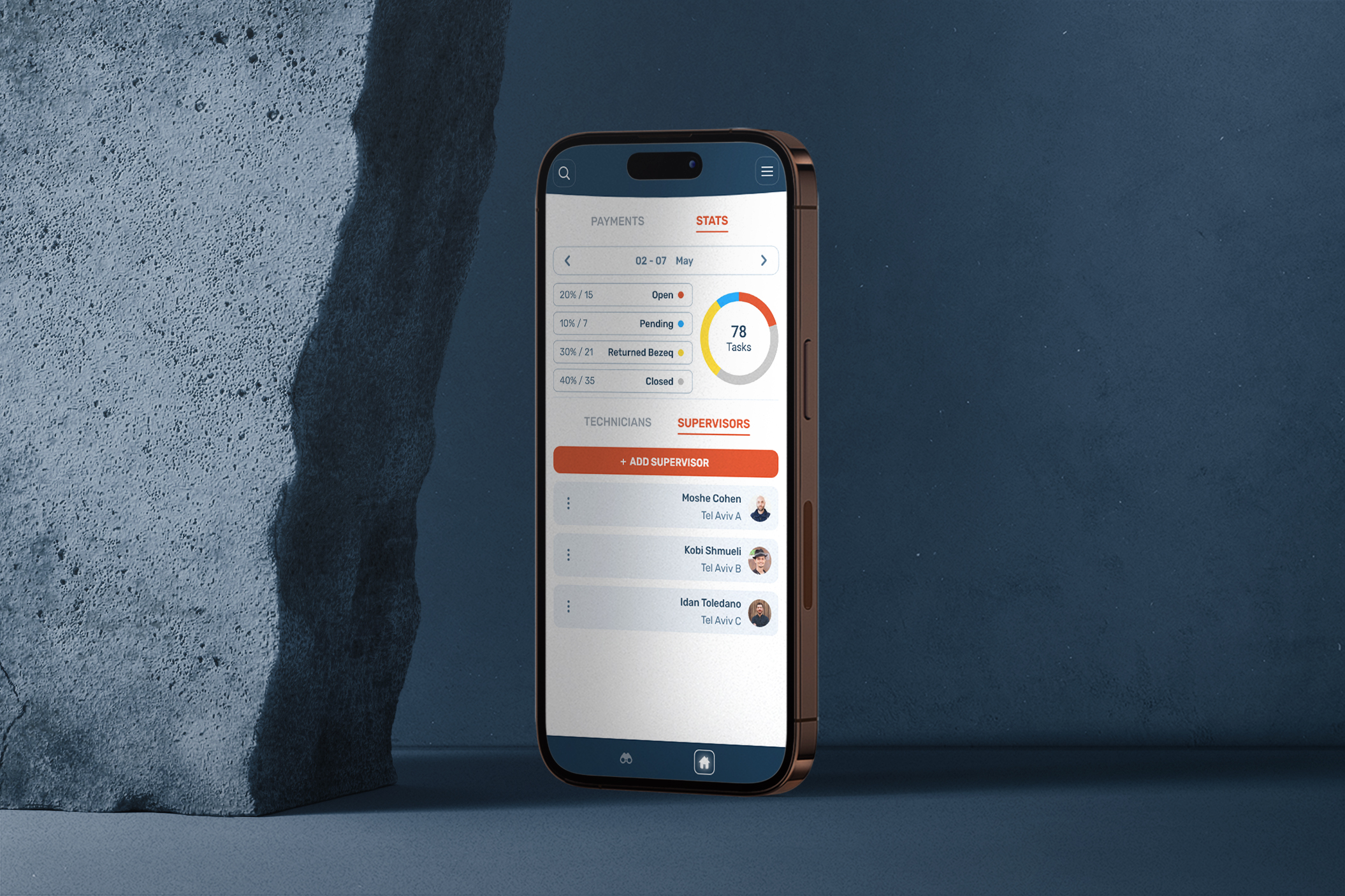

Welcome to GeTask, a revolutionary task management, inspection, and tracking tool designed to streamline the electric installation processes for a leading company specializing in building installations across Israel—Bezeq.
Project Goal
I made GeTask to help Bezeq's electric installers in Israel work better. I studied their work, found problems, and created a tool to make their tasks easier. GeTask's goal is to simplify task management, improve communication, and give real-time updates.
Approach
The qualitative research phase is a crucial and important part as it holds the most valuable insights. In this project, I will listen, learn, and shape solutions based on real needs.
Asking the Right Questions
Gathering valuable initial insights and feedback from the employees involved in the electric installation process to discover participants' responsibilities, challenges, workflow inefficiencies, and areas where the management app could provide the most value. The open ended questions were carefully designed to cover various aspects of their roles, including daily tasks, communication processes, work dynamic, progress tracking, and issue resolution.
Questions Examples:
- What are the key challenges you face in your role as an technician/supervisor/manager in the electric installation process?
- How do you currently handle and resolve issues or problems that arise during the installation process? Who do you report to?
- How do you currently track and manage your tasks and assignments?
- What are the main communication channels you use to interact with other team members?
- How many workers do you oversee as a supervisor/manager?
- What considerations comes to mind when assigning installers to tasks?
- How many times and why would you call the neighbor committee?
And more...
Current workflow
To grasp the work process, I interviewed each persona about a typical workday, creating storyboards to visualize their workflows and points of interaction. Mapping these journeys provided key insights, forming the basis for designing the app's digital screens and functions.
.png)
.png)
Who are the employees?
After gathering valuable insights, I'll be creating user personas with set of struggles and needs that will guide me throughout the project.
The Technician
Responsibilities:
• Conduct electric installations in buildings across Israel.
Struggles:
• Frustrating experience accessing tasks information.
• Time-consuming process of filling detailed reports with unfriendly interfaces, leading to reduced productivity.
Needs:
• Efficiently complete assigned installations.
• Fill out & provide accurate reports easily.
• Ensure inspector satisfaction.
The Supervisor
Responsibilities:
• Supervising & ensuring quality.
• Resolve issues.
• Assigning tasks to installers.
Struggles:
• Exhausting process of assigning addresses to installers based on availability, expertise, and workload.
• No efficient visibility into the progress of installations and problems that arise.
• Limited tools or analytics to assess and analyze installation data for performance evaluation.
Needs:
• Meet objectives.
• Real-time installer tracking.
• Access to analytical data.
• Ensure manager satisfaction.
The Manager
Responsibilities:
• Monitoring installers and supervisors.
• Managing employees & salaries.
Struggles:
• Tedious manual process of inspecting and managing multiple projects simultaneously.
• Limited access to real-time analytics and insights about installations, problems, and performance metrics.
• Difficulty in efficiently adding and managing new employees within the system.
Needs:
• Manage employees & salaries easily.
• Real-time employee & task tracking.
• Analytical data about installation progress and problems.
User Flow
Next, I outline the digital paths users take in the management app. By visually mapping these flows, I illustrate the steps and interactions needed to accomplish tasks, serving as a guide for the app's logical progression.
Wireframes
Wireframes serve as the blueprint of the user interface, outlining the layout, structure, and functionality of each screen. By creating low-fidelity representations of the app's interface, I can focus on the core elements and interactions without being distracted by visual aesthetics.

Solutions & Design
I have crafted a visually engaging interface that enhances usability and delivers an intuitive experience, as each screen design reflects the needs and preferences of the personas; Technicians, supervisors, and managers. By showcasing these designs, I aim to demonstrate how thoughtful and purposeful design choices can greatly impact the overall user experience and contribute to the success of the app in streamlining tasks and improving productivity.
Note
RTL Layout
The app is designed to support a right-to-left layout, catering to its primary audience who use Hebrew language. However, for the purpose of presentation and development, the app has been translated to facilitate understanding and collaboration.
Technician
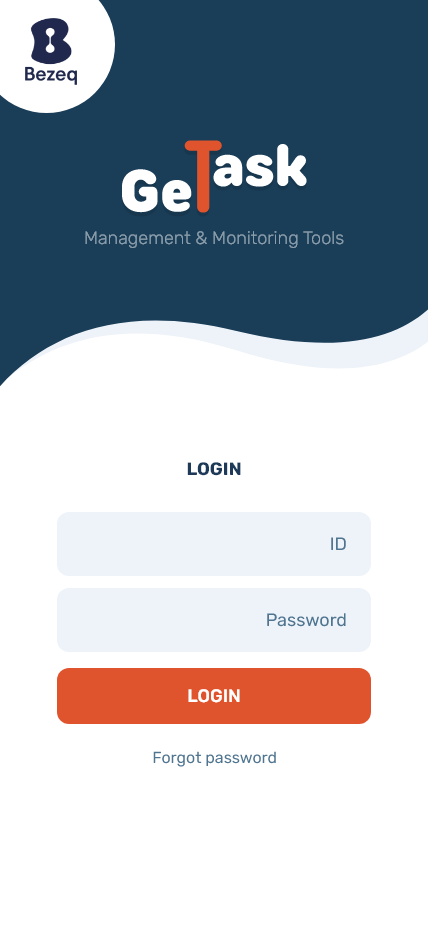
Login
Login Screen: This screen provides a secure login method for users to access the management app. By using their unique ID and password, users can authenticate themselves and gain access to their personalized account. This login functionality ensures that only authorized individuals can utilize the app's features and data, enhancing security and protecting sensitive information.
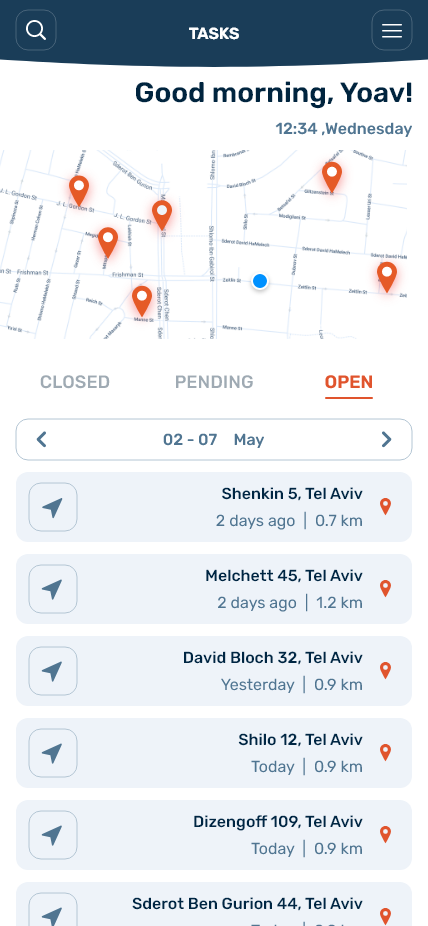
Main Screen - Open Tasks
This screen serves as the central hub for installers, specifically on the 'Open Tasks' tab. It displays a comprehensive list of all open tasks along with a small map showing the task locations through pinned markers. This feature empowers installers to efficiently plan their routes, choose the closest tasks, and navigate to the assigned locations seamlessly. By providing a visual representation of task locations, the screen enhances installer productivity and minimizes travel time.
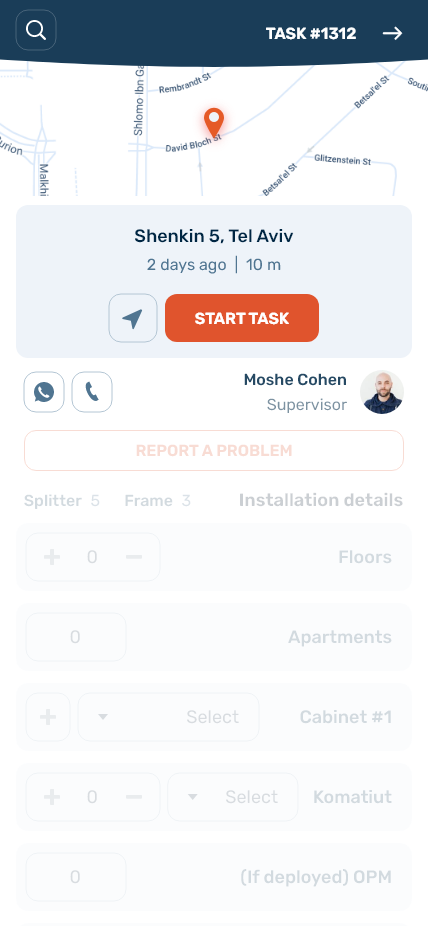
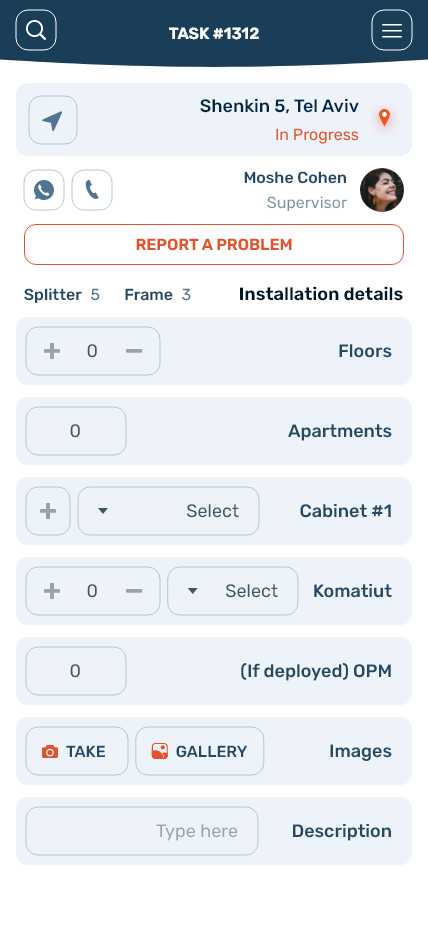
Task Screen
The task page offers essential details related to a specific task, including the task location, the name of the assigned supervisor, and options to contact the inspector via phone call or WhatsApp. Additionally, the screen includes a form where installers can input the parameters and information necessary to complete the task. This comprehensive view of task-related information streamlines the communication between technicians and supervisors, ensuring clarity and efficient task execution.
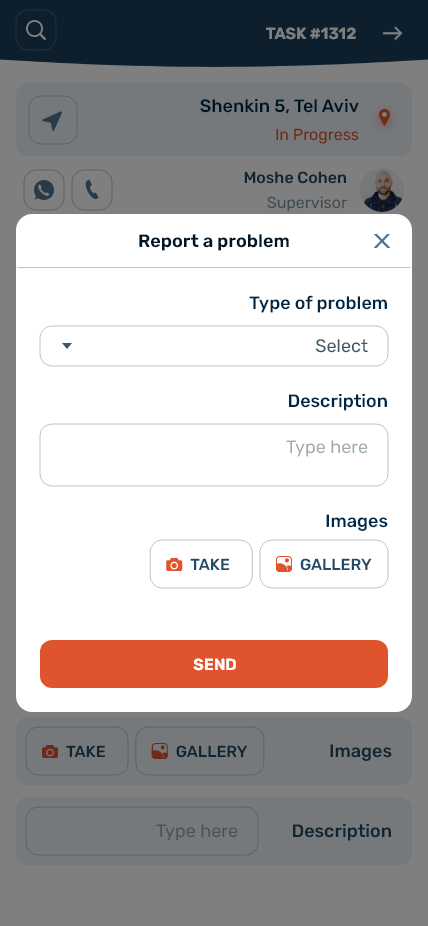
Report a Problem Popup
This screen allows technicians to report any issues or problems encountered during the task. It presents a user-friendly interface where technicians can select the type of problem, provide a description, and even attach images to provide additional context.
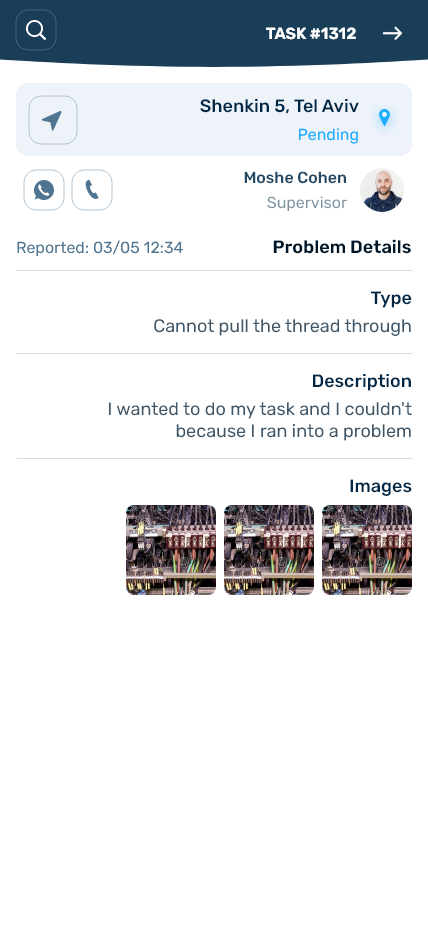
Reported Problem Screen
Once a problem is reported, the task moves to the 'Pending' tab, indicating that it is awaiting inspection and resolution by the assigned supervisor. This screen provides a clear overview of the reported problem, ensuring effective tracking and monitoring the task that require attention.
Supervisor
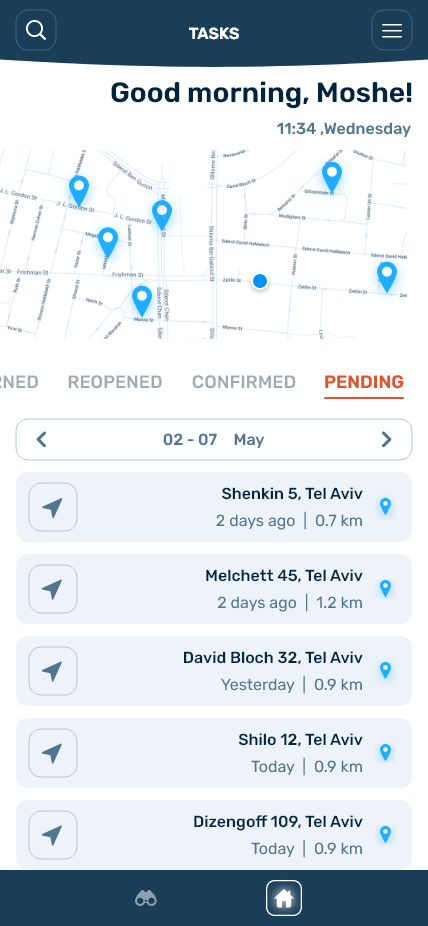
Main Screen - Pending Tasks
This is the main screen for supervisors, displaying all pending tasks that require attention. It provides an overview of the problems and their locations on a small map with pins, allowing supervisors to quickly assess the situation.
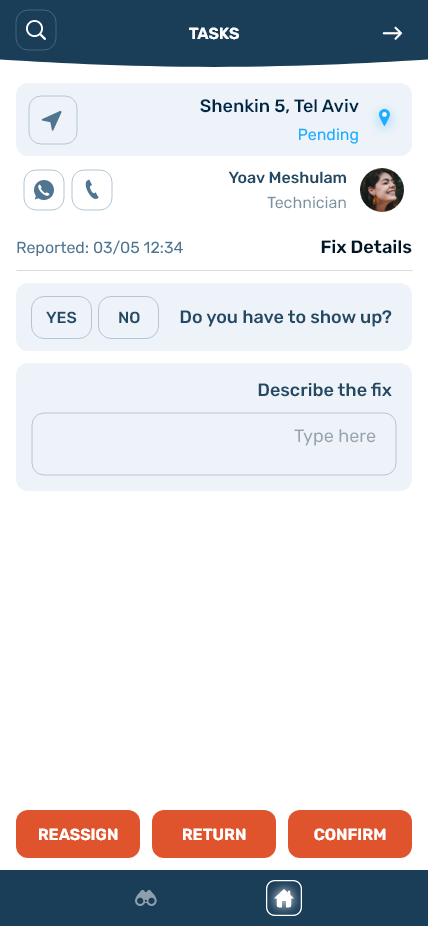
Pending Task Page
When supervisors access a pending task, they can review the details and describe the fix they plan to implement. They have the option to accept the problem, cancel (return) it, or reassign it to another installer if necessary.
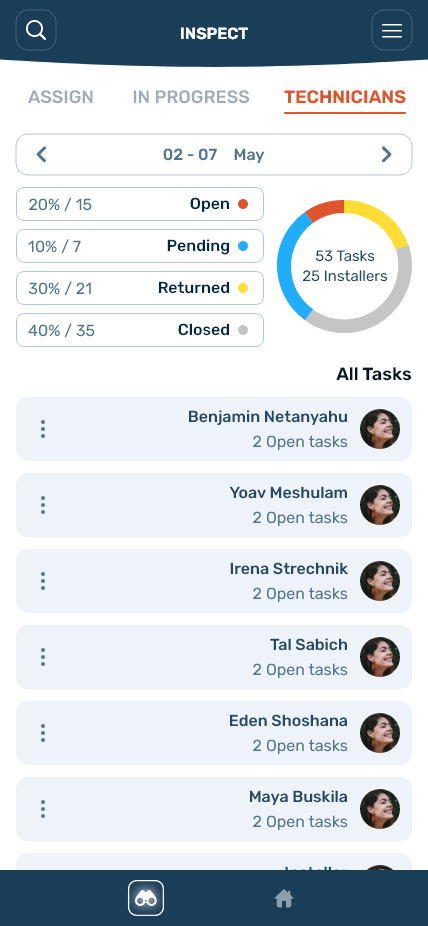
Inspection - Technicians Overview
This screen provides supervisors with an overview of all technicians and their associated tasks, categorized into open, pending, returned, and completed. It allows supervisors to track the progress and status of tasks in the selected dates.
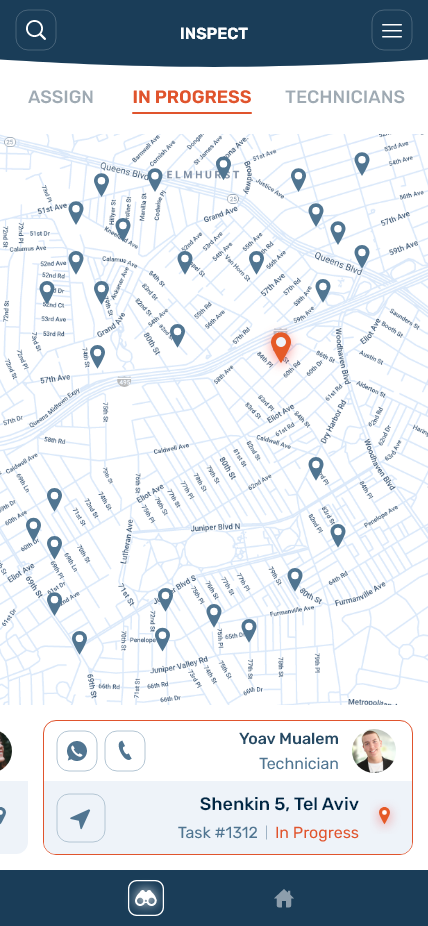
Live Tracking
The live tracking screen offers a real-time map view that shows the current locations of technicians and the tasks they are actively working on. This enables supervisors to monitor the ongoing progress and make informed decisions based on the technicians' whereabouts.

Assign Technicians Screen
This screen presents a list of unassigned task locations that need to be assigned to technicians. There is an option for auto-assign, which automatically distributes the tasks based on technician availability and workload.
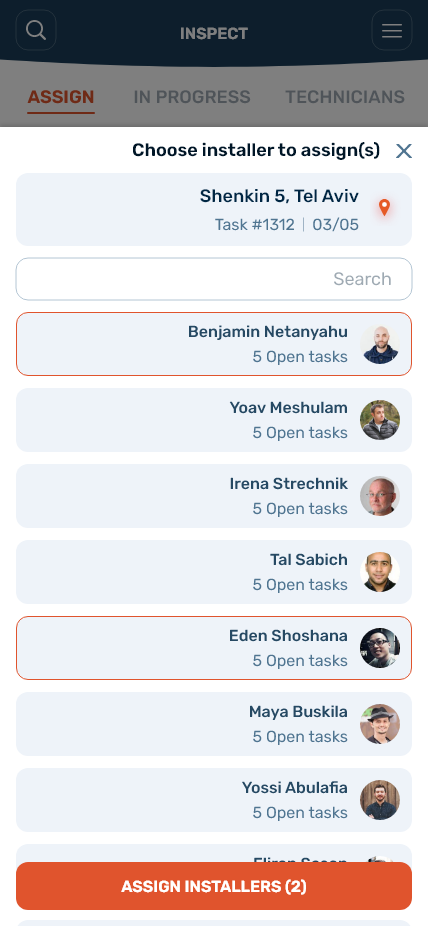
Choose Technicians to Assign
This screen is a continuation of Screen 5 and serves as an overlay where supervisors can manually select specific installers to assign to the selected task.
Manager
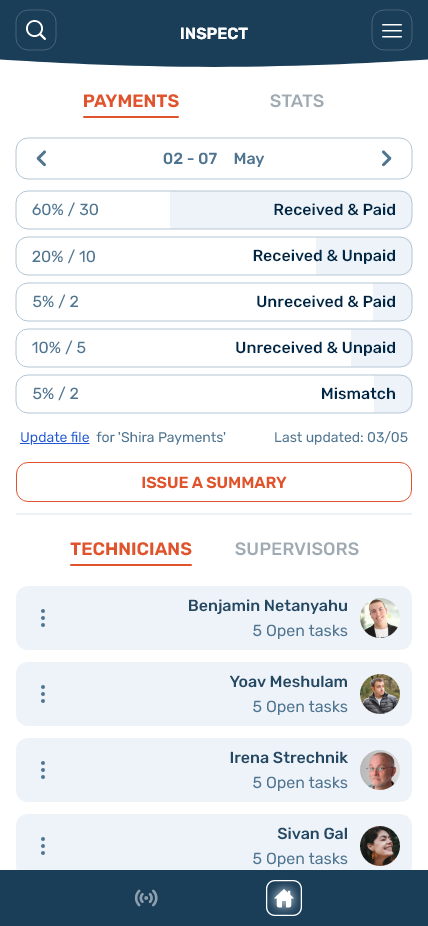
Payments & Technicians
In the Payments tab, managers can view an overview of received confirmations for completed buildings and services, as well as track the status of payments (paid/unpaid) to the company. This screen also provides a list of all technicians associated with the company.
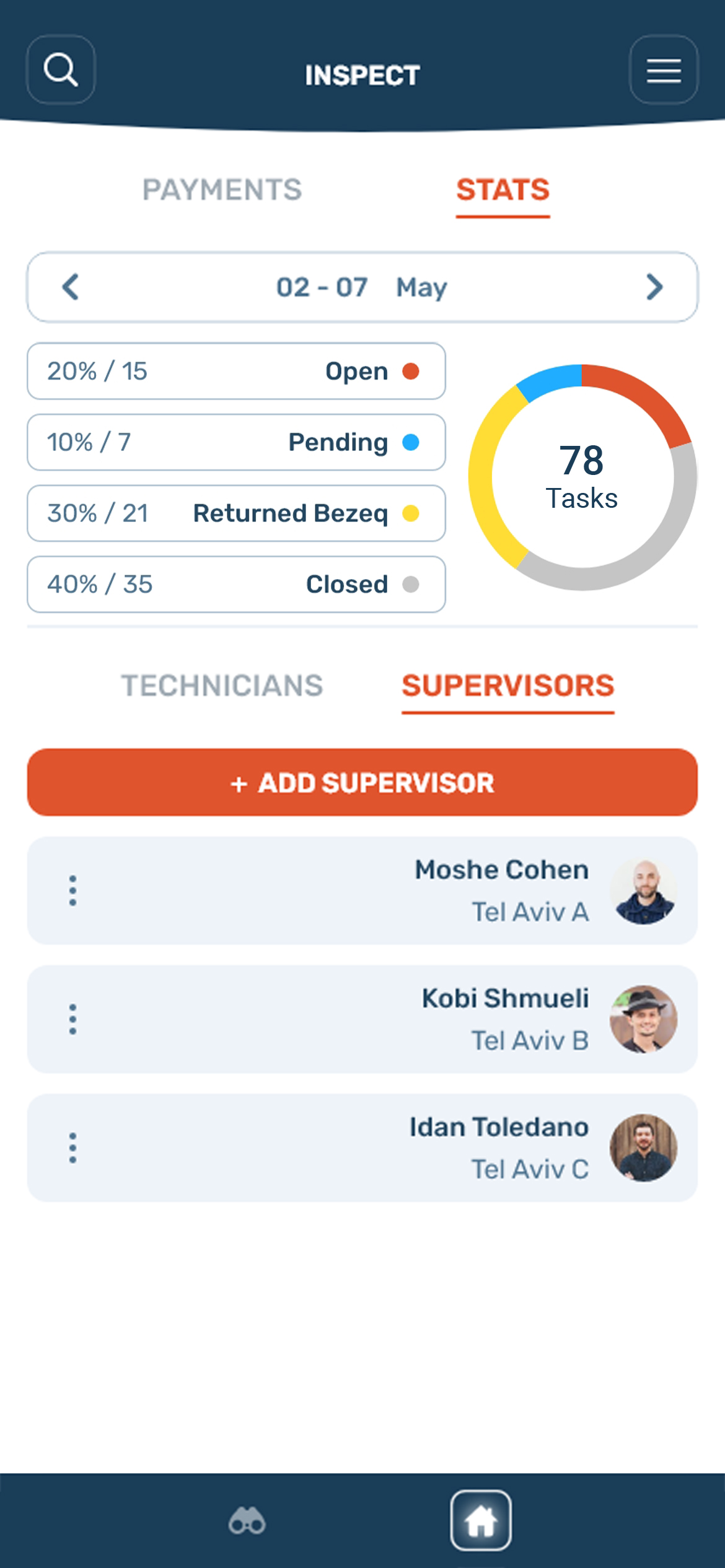
Stats & Supervisors
The Stats tab displays a visual representation of task distribution, sorted into categories such as open, pending, returned, and completed. The Supervisors tab lists all supervisors and allows for the addition of new supervisors to the team.

Add Supervisor
This screen allows managers to add a new supervisor to the team. It collects important information such as name, email, phone number, region, and signature for verification.
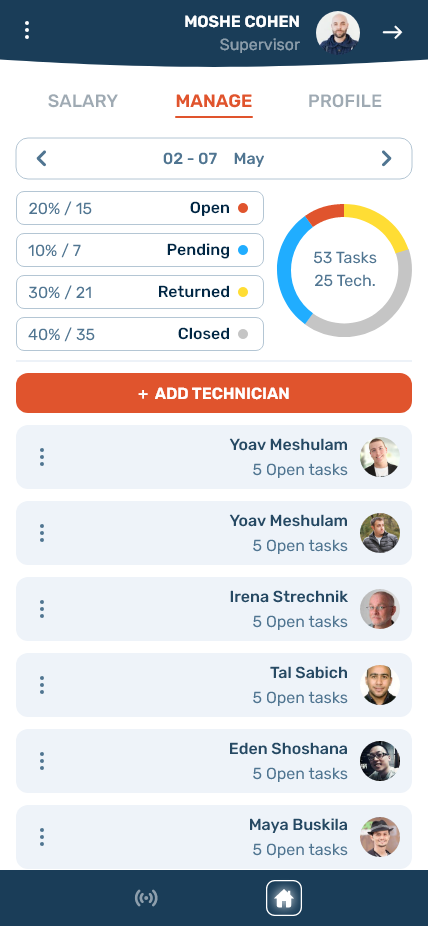
Supervisor Profile - Manage
The Profile tab of the supervisor's page provides an overview of the supervisor's profile information. It includes the task distribution represented by a pie chart and a list of technicians assigned to that supervisor, with the option to add new technicians if needed.
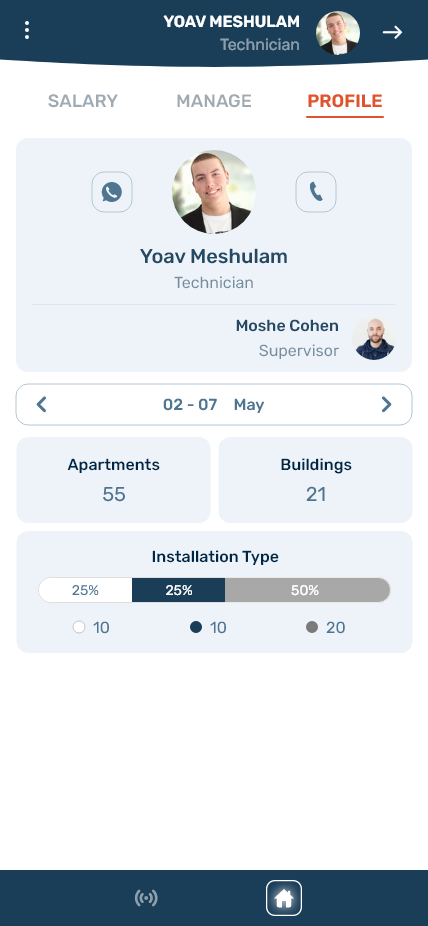
Technician Profile
The Profile tab of the technician's page displays the technician's name and contact information. It also shows the number of completed installations, sorted by installation types. It provides convenient buttons for contacting the technician via WhatsApp or phone call.
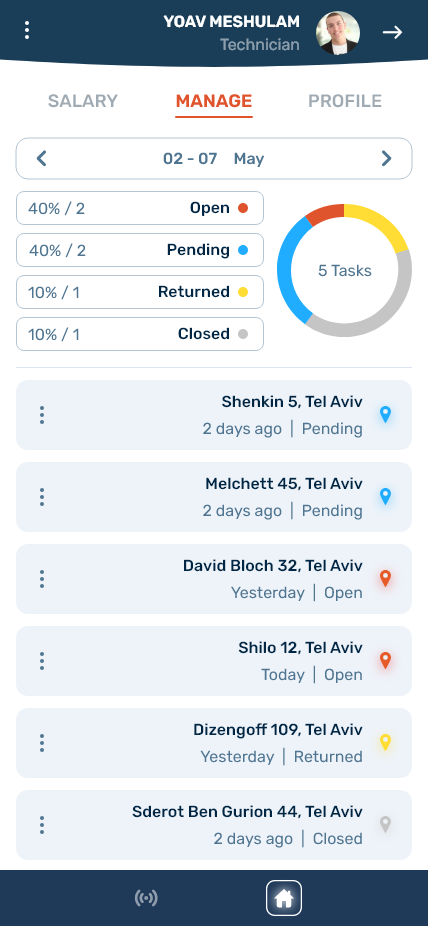
Technician Profile - Manage
In the Manage tab of the technician's page, managers can view a pie chart illustrating the distribution of tasks for that specific technician. A list of tasks is also displayed, allowing managers to track and manage the technician's workload.
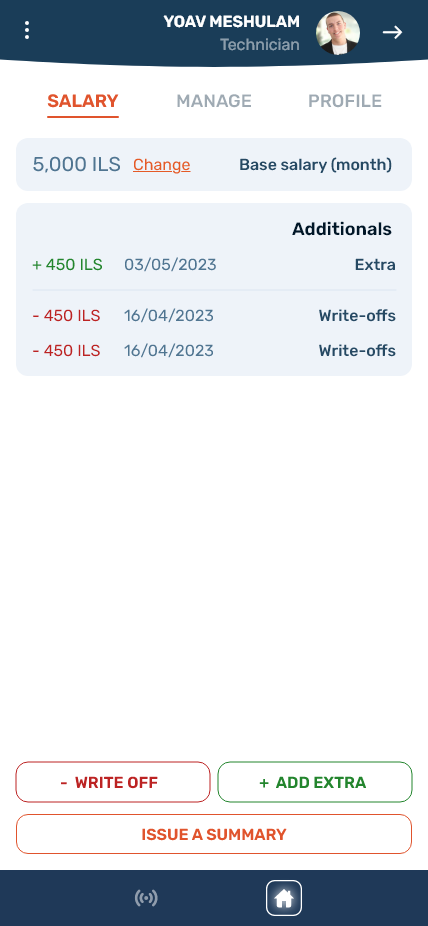
Technician Profile - Salary
The Salary tab of the technician's page shows the technician's base salary and provides options to make adjustments if necessary. Managers can also issue additional payments, such as bonuses for extra work or write-offs. This screen also allows managers to generate a salary summary for the technician.
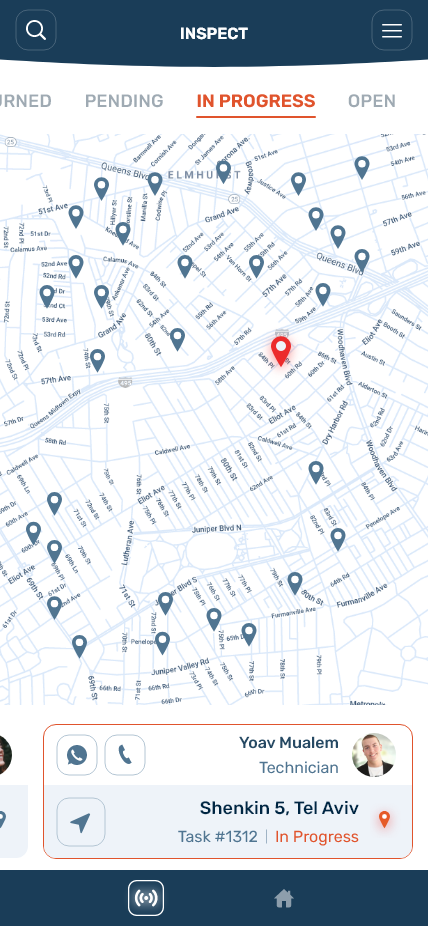
Live Tracking
This screen displays a live map view that shows the locations of the tasks that technicians are currently working on. Managers can sort and filter the tasks using tabs, enabling real-time monitoring and coordination.
Optimizing Employee Productivity:
A Management Solution
All-in-One Daily Working Tool for Technicians, Supervisors, and Managers Conducting Electric Installations in Buildings
Ready to work better?
Work
- User Experience (UX)
- User Interface (UI)
- One-on-one interviews
- Personas
- User journeys and flows
- Wireframes
Deliverables
- UX Documentations
- Prototypes
Project goal
Create a working tool for Bezeq employees the will enhance the daily workflow, productivity, and management capabilities.
My job
UI/UX design: I will have to learn about the responsibilities and dynamics of the employees between them in order to discover their unique needs.
KPI
Task Completion Rate
By looking at the number of tasks completed by technician in a specific time frame, we can measure the change in meeting deadlines and see if the workflow is more efficient.
My Approach
The qualitative research phase is a crucial and important part as it holds the most valuable insights. In this project, I will listen, learn, and shape solutions based on real needs.
Asking the right questions
1 on 1 Interviews
I conducted personal interviews with a key manager who was once a supervisor, and a technician that works in the company to understand how the installation process is happening, discover the responsibilities, challenges, expectations, and areas where the app could provide the most value.
Some of the questions:
- How does a typical workday look for you? What are your main responsibilities?
- What kind of problems you encounter during each step?
- How do you currently track and manage your tasks?
- How do you handle and resolve problems? Who do you report to and how?
- How do you communicate with other team members?
- How many workers do you oversee as a supervisor/manager?
- How do you assign and distribute tasks between employees?
- Why would you assign certain installers to tasks? What considerations you take?
- How do you track/record the teams' progress?
And more...
Personas
Who are the employees?
After gathering valuable insights, I'll be using the evaluations I did to create user personas with set of struggles and needs that will guide me through the project.
Manager
Responsibilities
- Monitor technicians and supervisors.
- Manage employees & salaries.
Struggles
- No access to analytics or real-time data.
- Old manual way of adding and managing new employees.
Supervisor
Responsibilities
- Resolve issues sent by technicians.
- Assure workflow and overall progress.
- Assign tasks to installers.
Struggles
- Exhausting process of assigning addresses to technicians.
- Inefficient manual process keeping track of problems and record them.
- No tools for evaluation and/or analyze progress.
Technician
Responsibilities
- Install electric cabinets in buildings.
- Fill in installation details.
- Report issues if arise.
Struggles
- Unorganized process of accessing and receiving tasks.
- Time-consuming and old process of filling installation reports.
- Non-productive when waiting for supervisor to address issues.
Main Needs
Manager
- Manage employees & salaries easily.
- Real-time employee & task tracking.
- Analyze overall progression.
Supervisor
- Manage reported problems.
- Track technicians & task progression.
- Assign technicians to addresses.
Technician
- Task progression overview.
- Organized task manager.
- In-app installation details form.
- Report problems easily.
Sequence of Events
Workflow
This is the workflow of the employees, learn about their responsibilities, dynamics and points of interaction.
More opportunities
For each step of the process I dug deeper and asked relevant questions that helped me reveal more areas of work and opportunities for improvement for each persona.
Manager
- Move tasks or change technicians.
- Analytics: Problems segmentation, success rates and completion times.
- Technician leaderboard.
Supervisor
- Smart auto-assign based on technician availability and task difficulty (Measured by frame and splitter types).
Technician
- Navigation option (Other app).
- Quick contact options.
During the researching and the making of the flow chart, I noticed that:
Supervisors may not always be immediately available to address reported problems. which leads to "dead" times for technician, who is uncertain whether to wait for immediate fix or proceed to another task. The technician usually calls the supervisor to report and he inform him what to do next. Sometimes the supervisor doesn't answer at all and it's unclear if one should wait.
To face the complexity of this challenge, I will have to ask important questions such as:
- How might we let technicians know asap if they should proceed to another task or wait for fix?
- Make supervisors choose quickly if they can fix now or not.
- Notifications - How might we make supervisors choose quickly if they're immediately available or not?
- Reported problems page is basically a list that supervisors have to strive to keep empty; fix problem and reassign task soon - or else let the technician know that he's unavailable.
- Dedicated button for each request for immediate attention.
- Mark tasks as unavailable automatically after some time (suggestion: timer).
- Push notification with buttons when a new problem is reported.
Letting supervisors the ability to move a problem to the waitlist enables the technician to address other tasks without having to wait to the supervisor.
Reported problems journey:
Open
Task
Start
Task
Marked as In-progress
Report Problem
To the supervisor
Get Notification
Problem reported
Reassign
or Waitlist Task
Chooses to waitlist
Get Notification
Task waitelisted
Wireframing
Design
The Technician
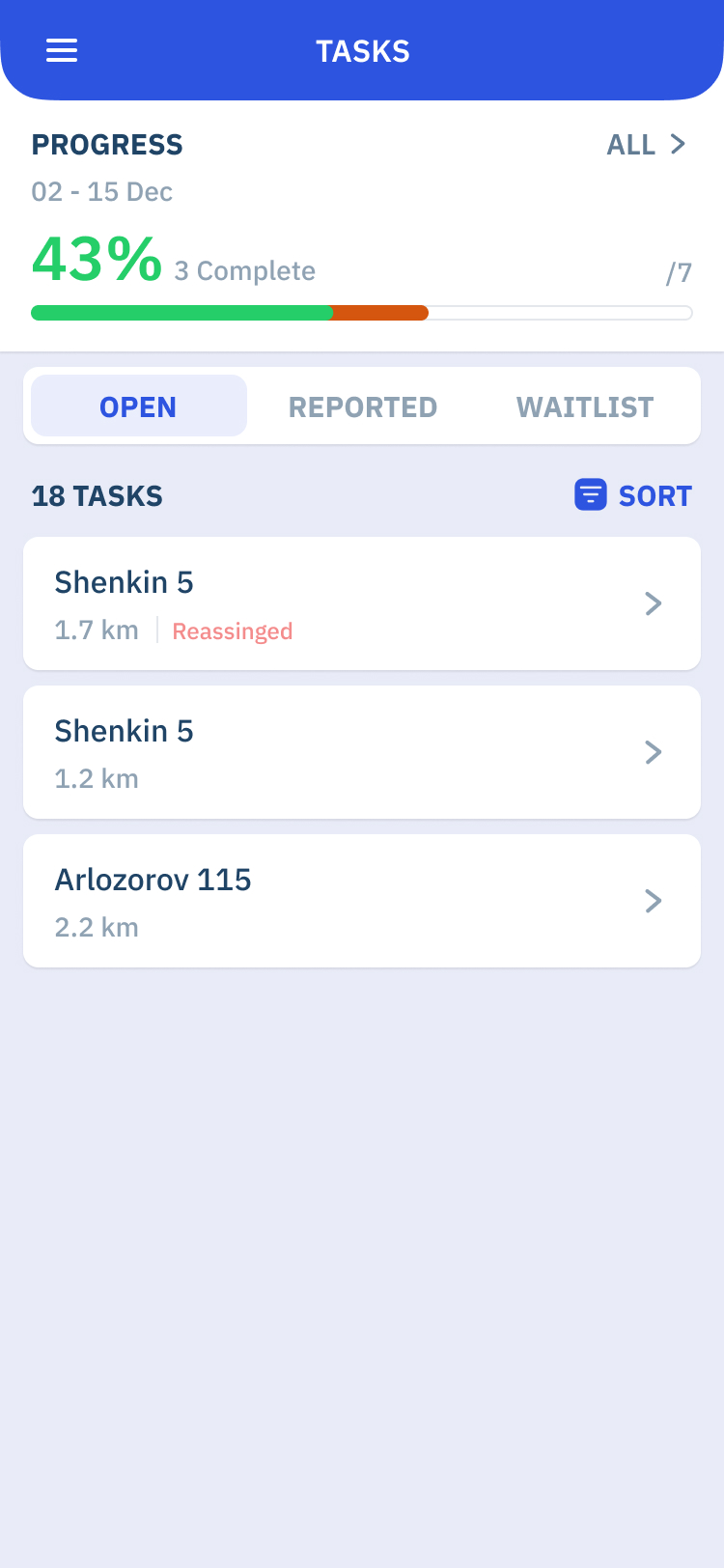
Choose a Task
The technician can see all the tasks that are open, reported, and waiting for fix.
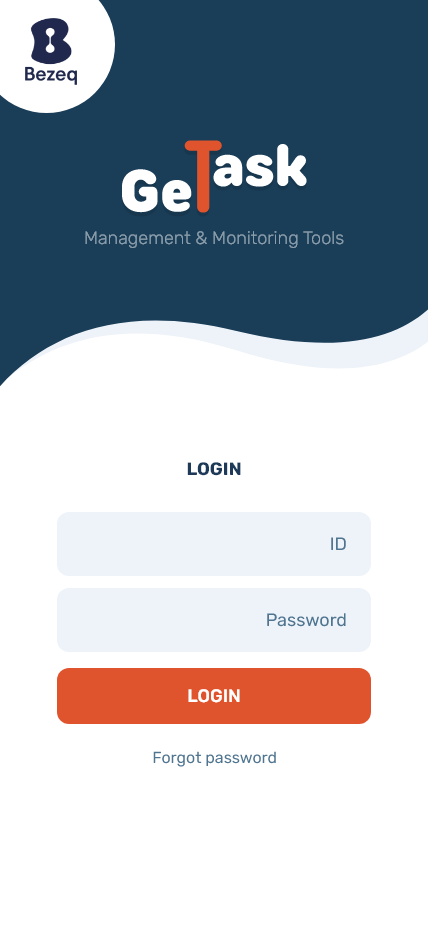
Login
Login Screen: This screen provides a secure login method for users to access the management app. By using their unique ID and password, users can authenticate themselves and gain access to their personalized account. This login functionality ensures that only authorized individuals can utilize the app's features and data, enhancing security and protecting sensitive information.
Task Page
Technicians need to prepare different equipment for each frame and/or splitter settings.
Start the Task
The technicians will have a form to fill with installations details after they start a task.
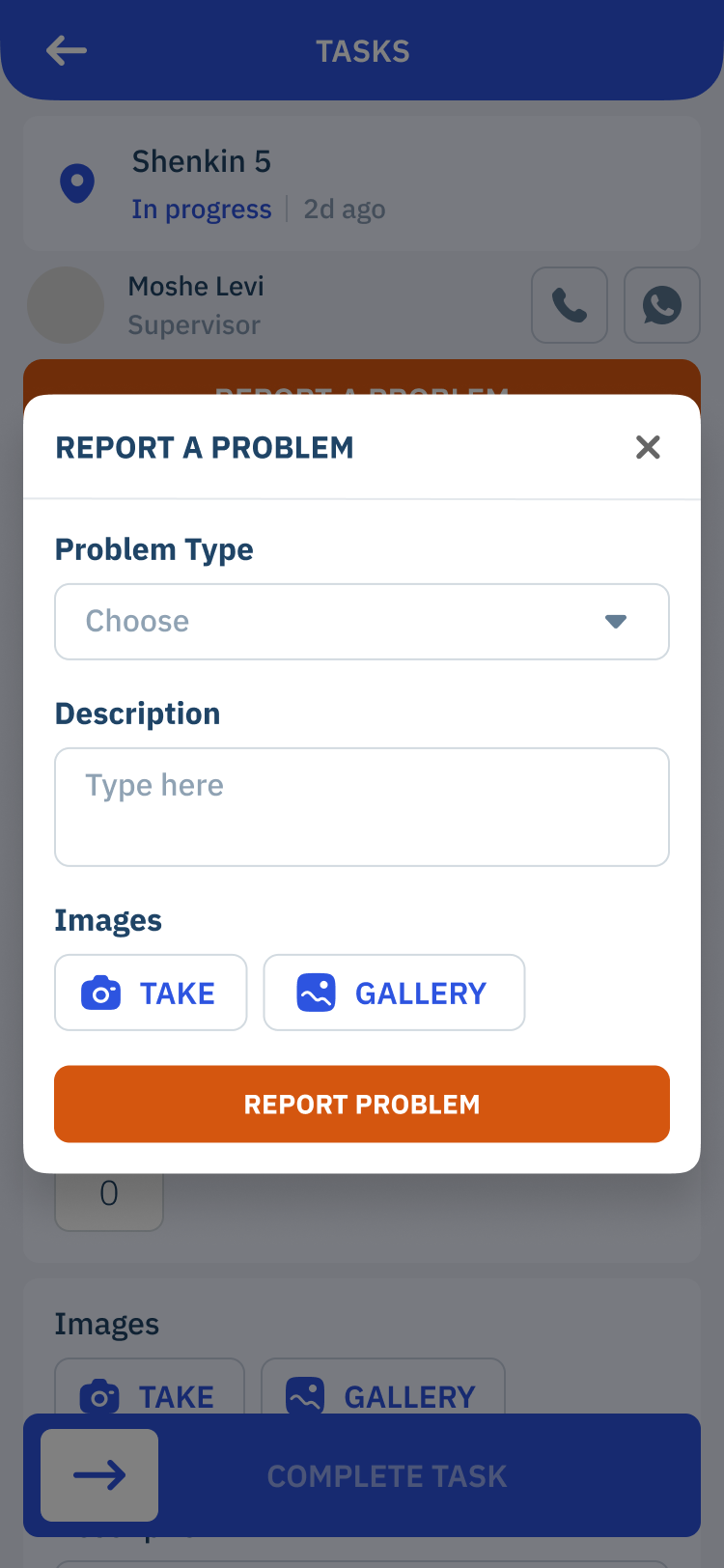
Report a Problem
If a problems occurs, the technician can send a report for the supervisor - which either addresses the problem right away or saves for later.
The Supervisor
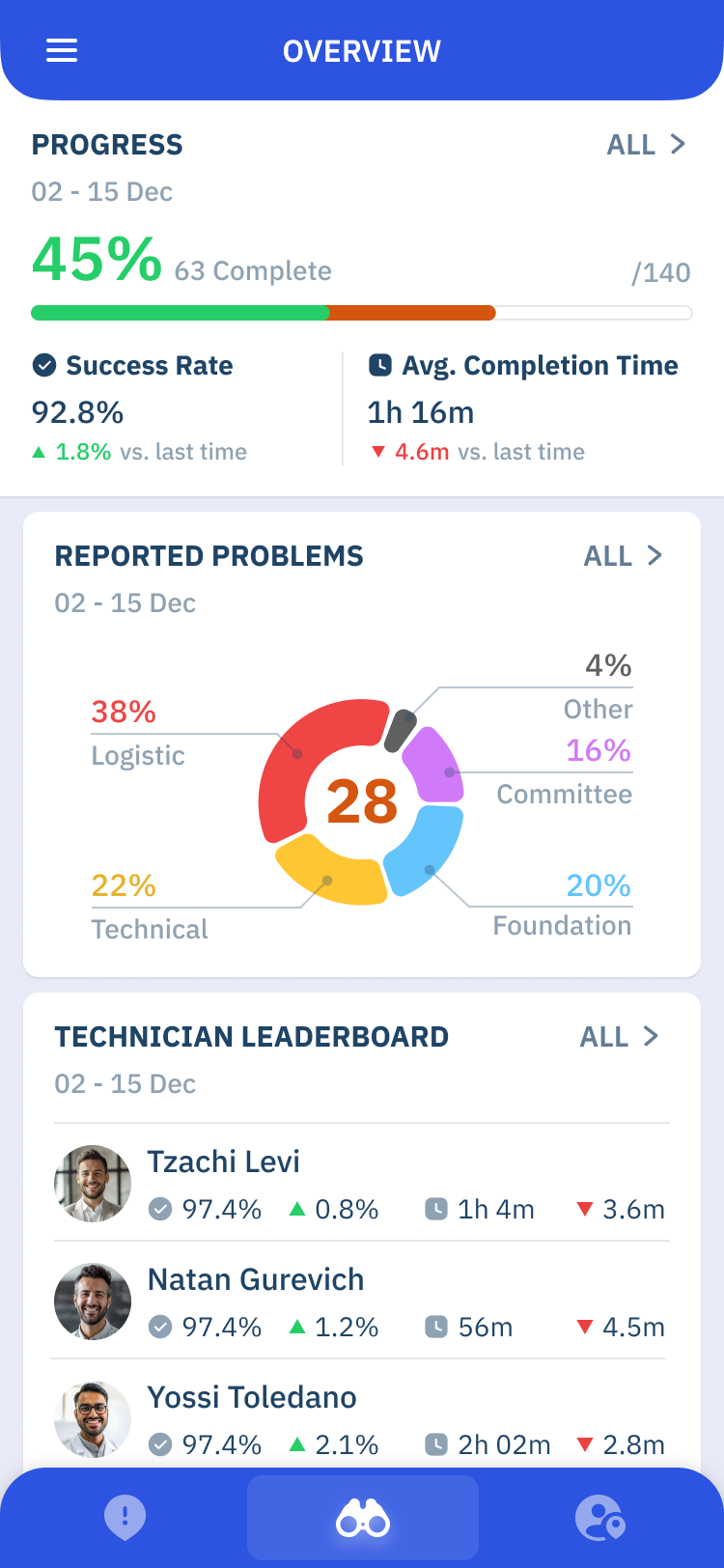
Dashboard - KPI's & Technicians Leaderboard.
This screen shows all the current progress and segmentation a supervisor need to see in order to evaluate work efficiency.
With the data we get, we can also measure success rates and avg. completion times:
Completed Tasks / Total Assigned = Success Rate.
Knowing when technicians start and finish the installations, gives us the ability to calculate the average time it takes for the technicians to complete tasks.
Elapsed Time Sum / Completed Tasks = Elapsed Time Avg.
Then, we can show the supervisors and managers a leaderboard of technicians.
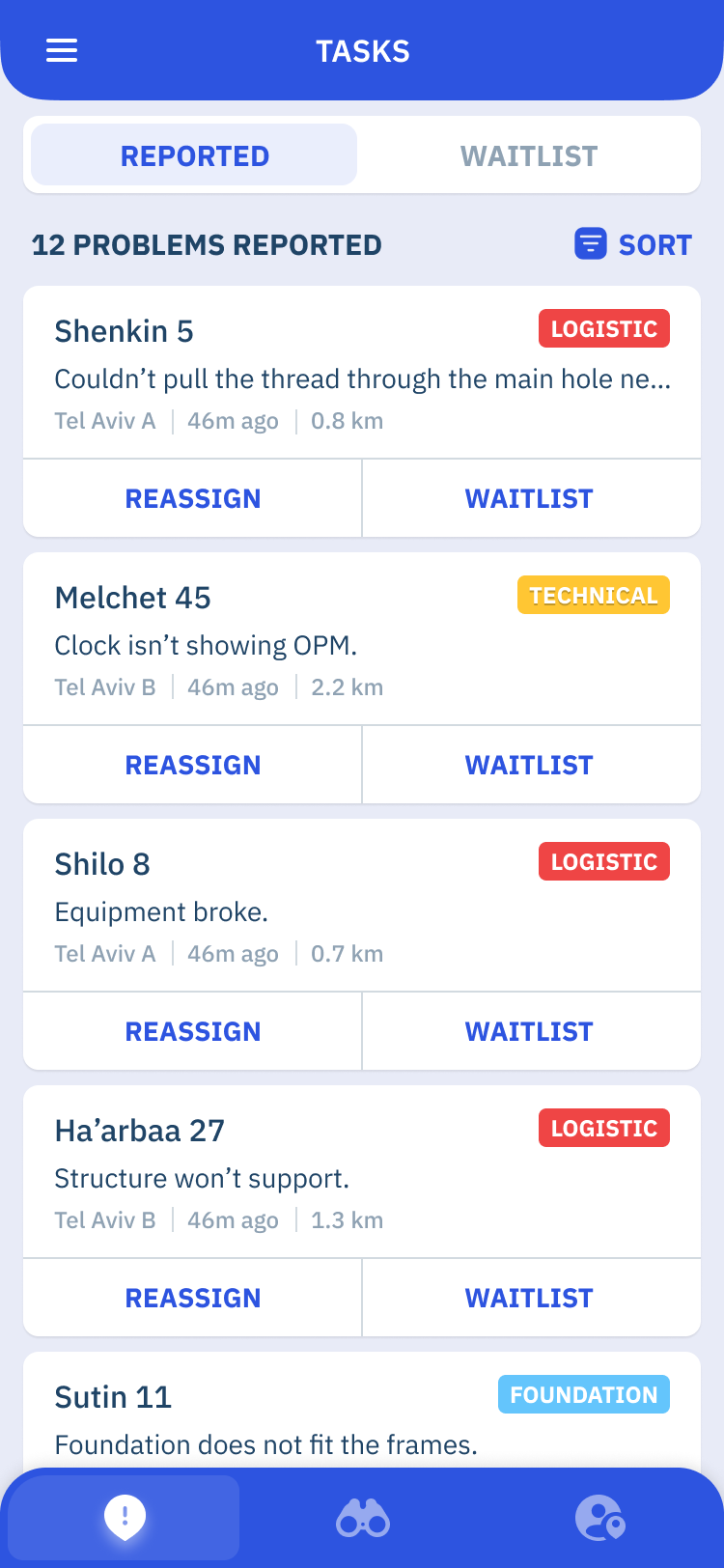
Reported Problems
Showing 'Reassign' and 'Waitlist' buttons for each task prominently gives the feeling that a decision needs to be made for each of them and encourages the supervisor to choose if he can fix the problem immediately or else move to waitlist, so the technician will know to proceed to the next task or not.

Detailed problem page and CTA.
The task will go on waitlist automatically after sometime to raise efficiency.
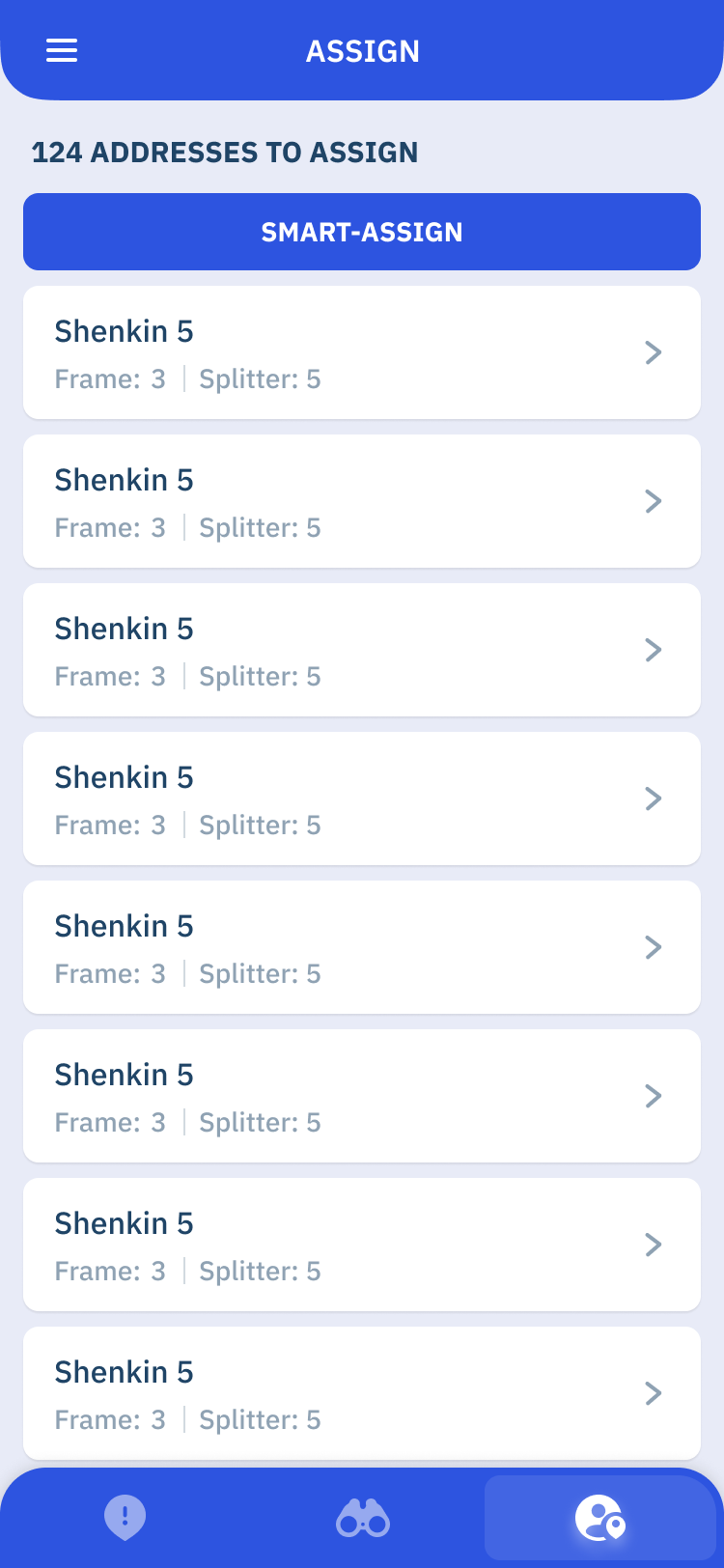
Assign Technicians Screen
This screen presents a list of unassigned task locations that need to be assigned to technicians. There is an option for smart-assign, which automatically distributes the tasks based on technician availability and difficulty.
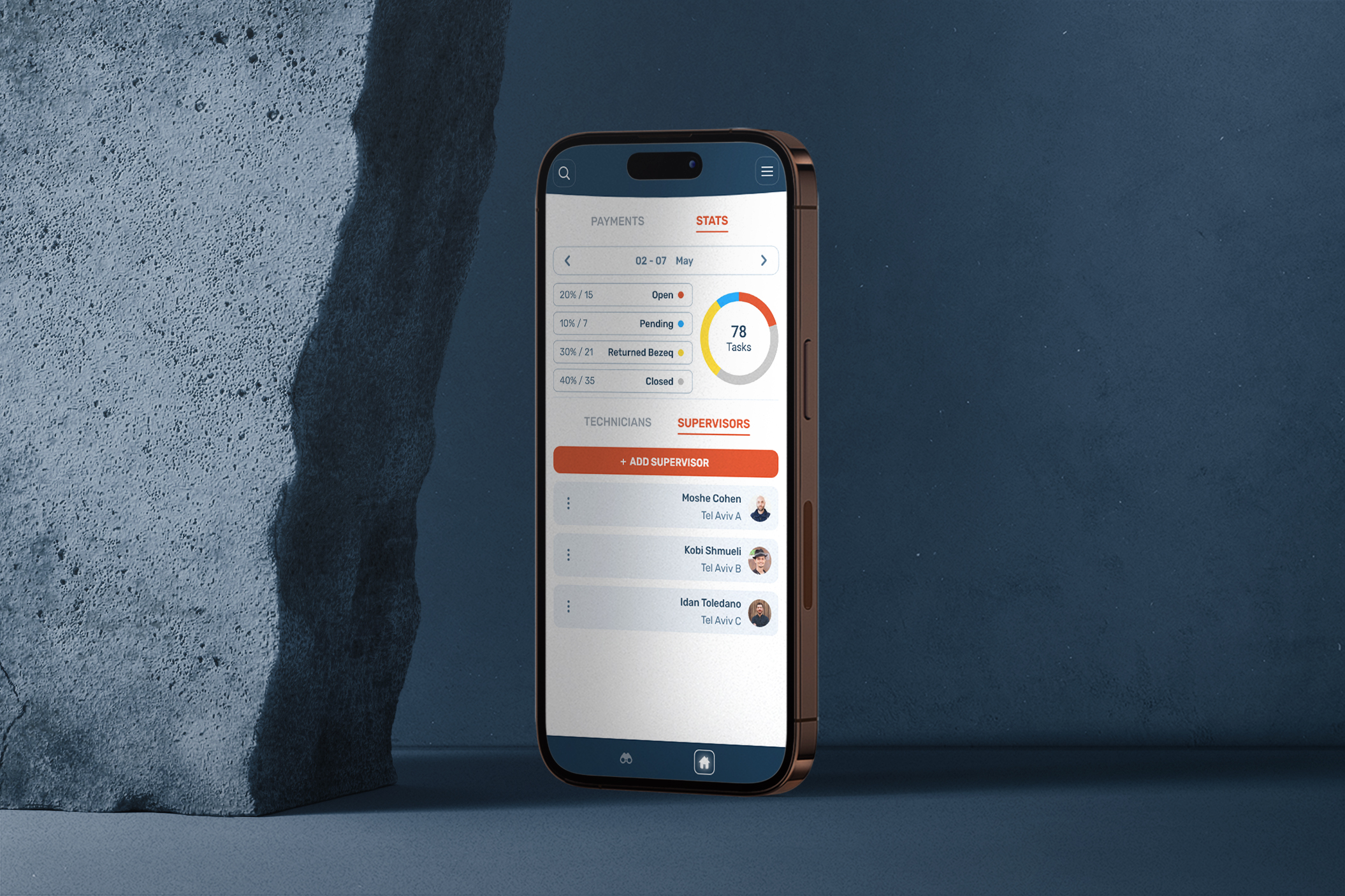

.png)
.png)




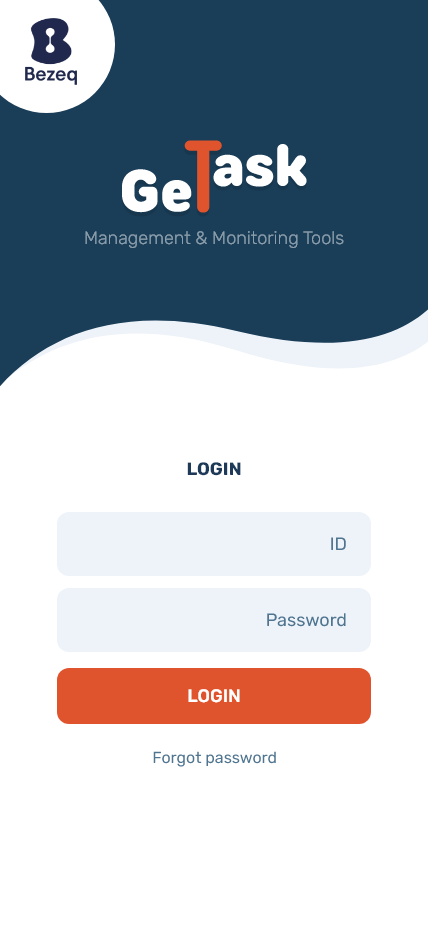
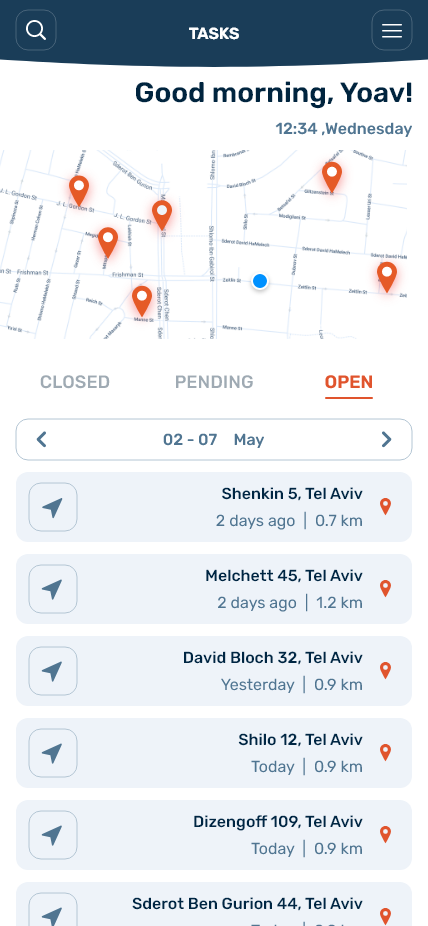
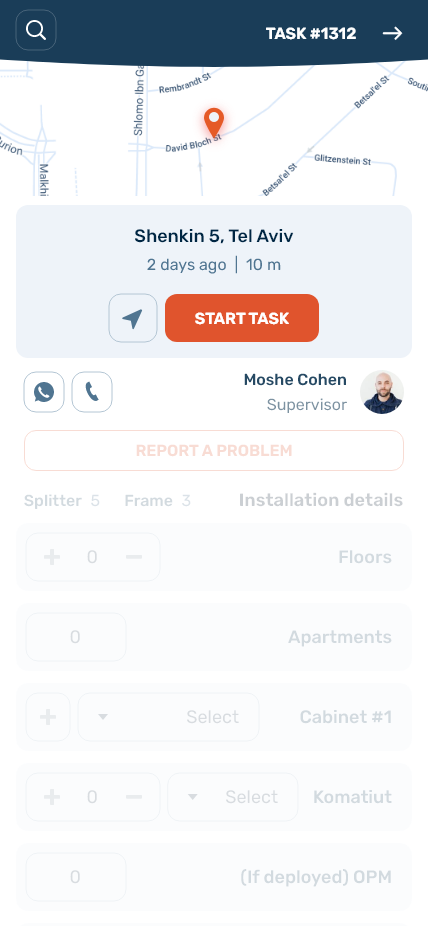
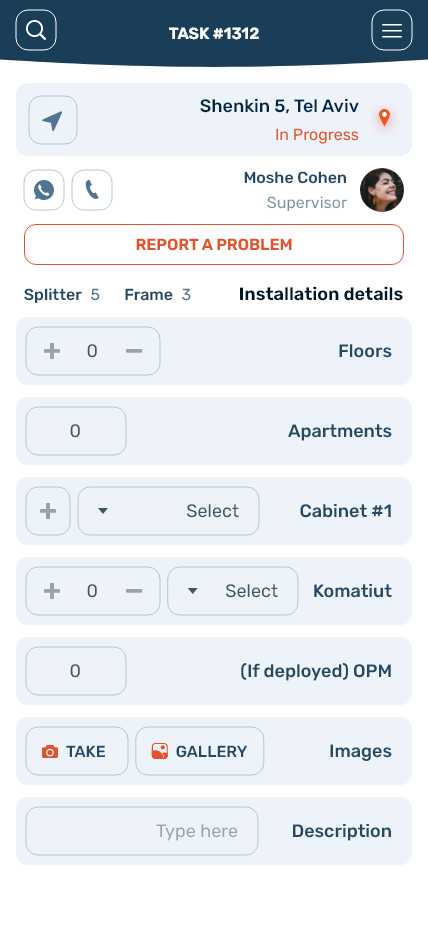
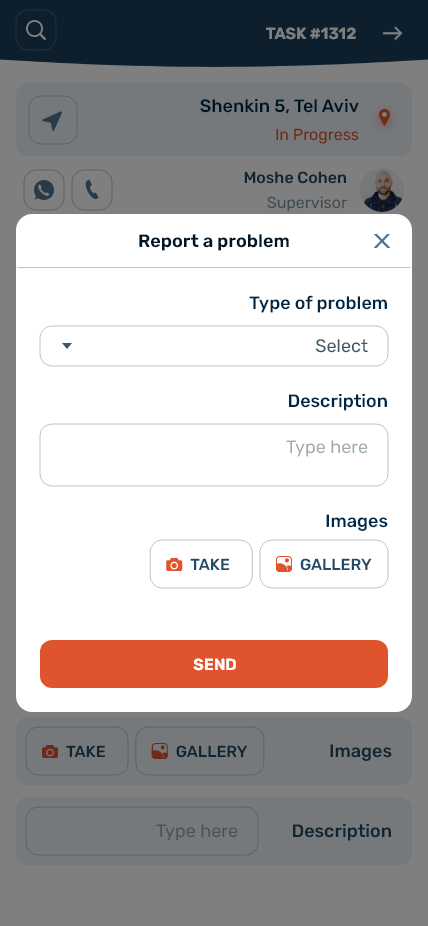
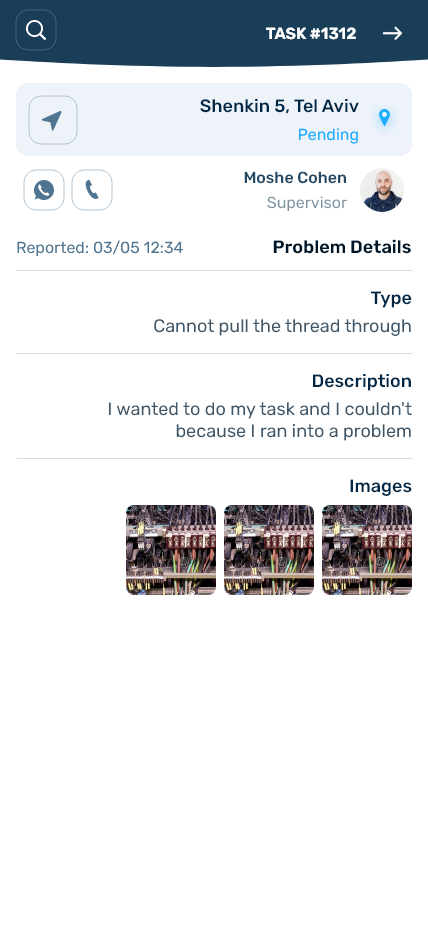
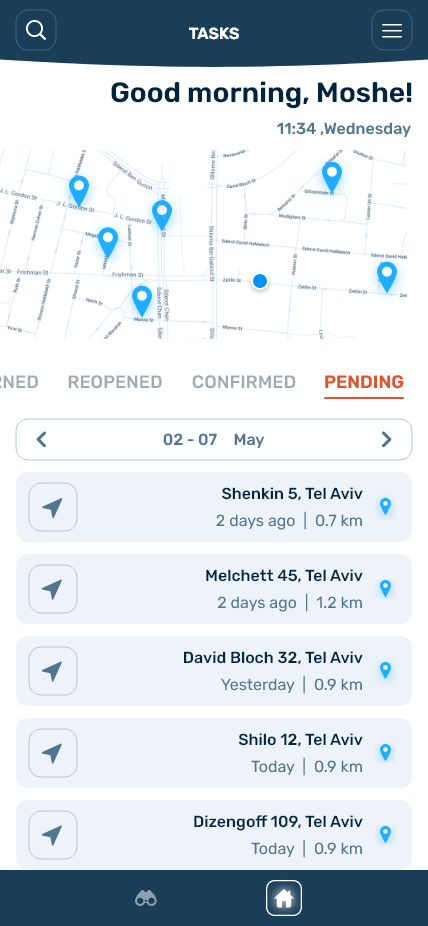
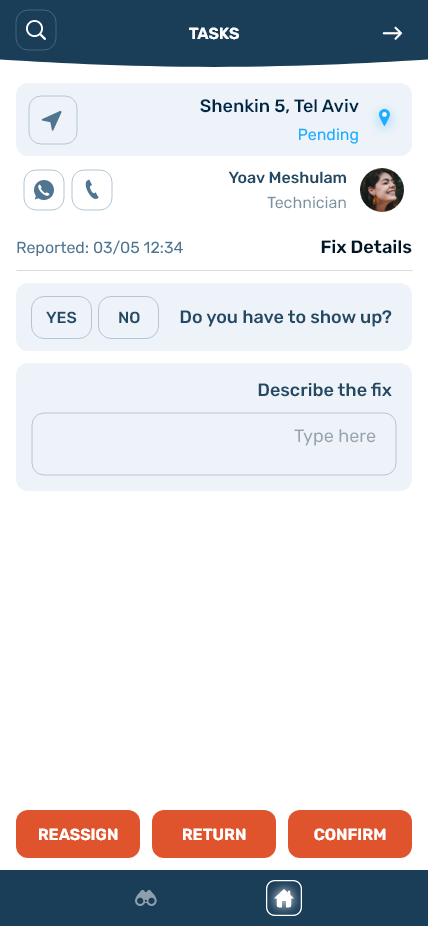
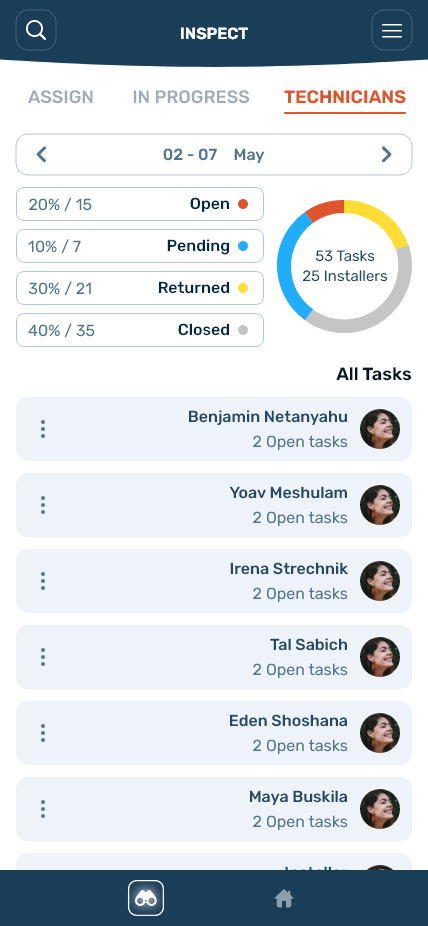
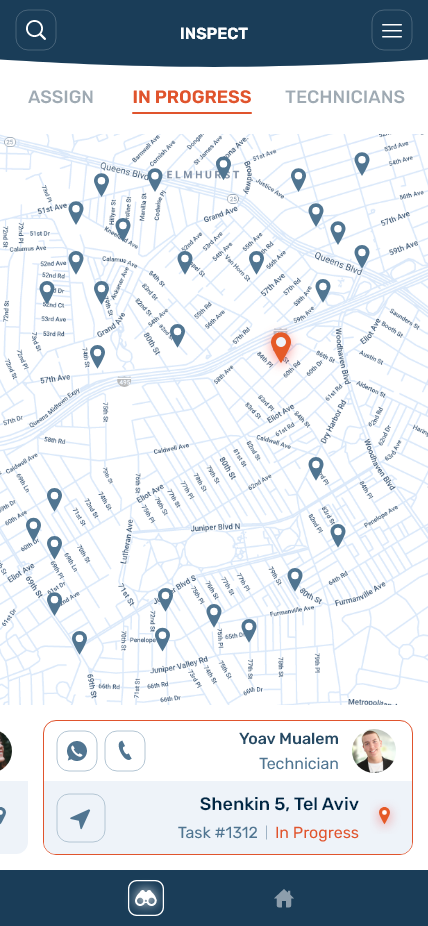

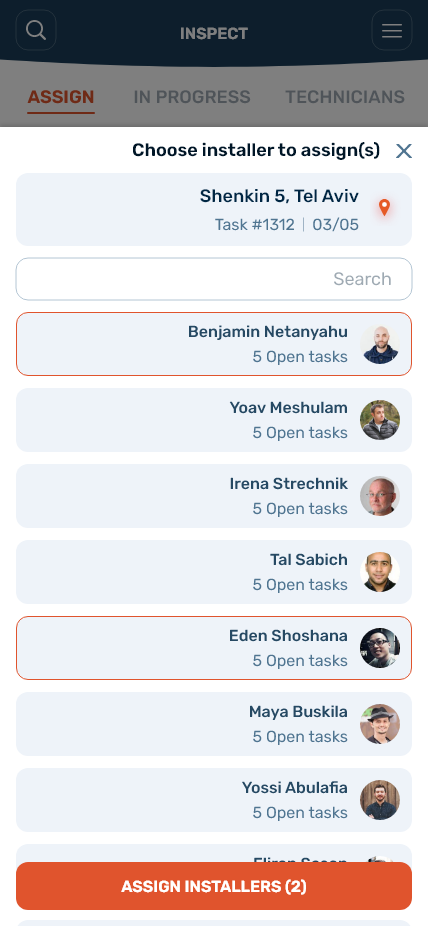
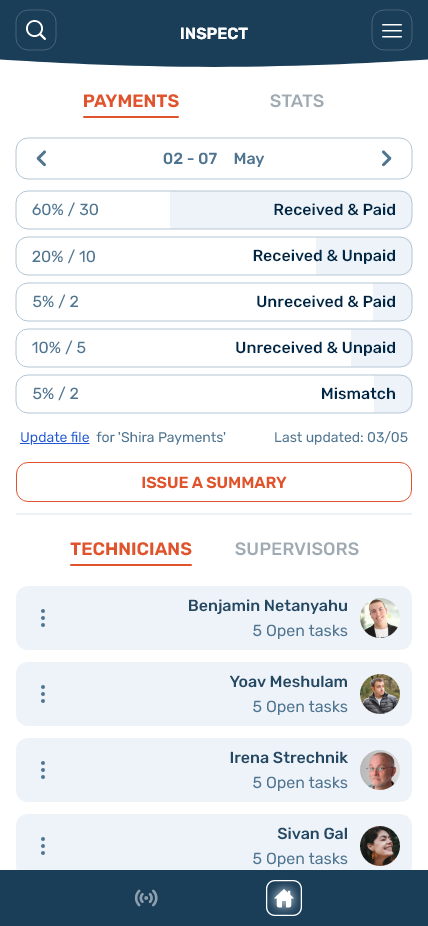
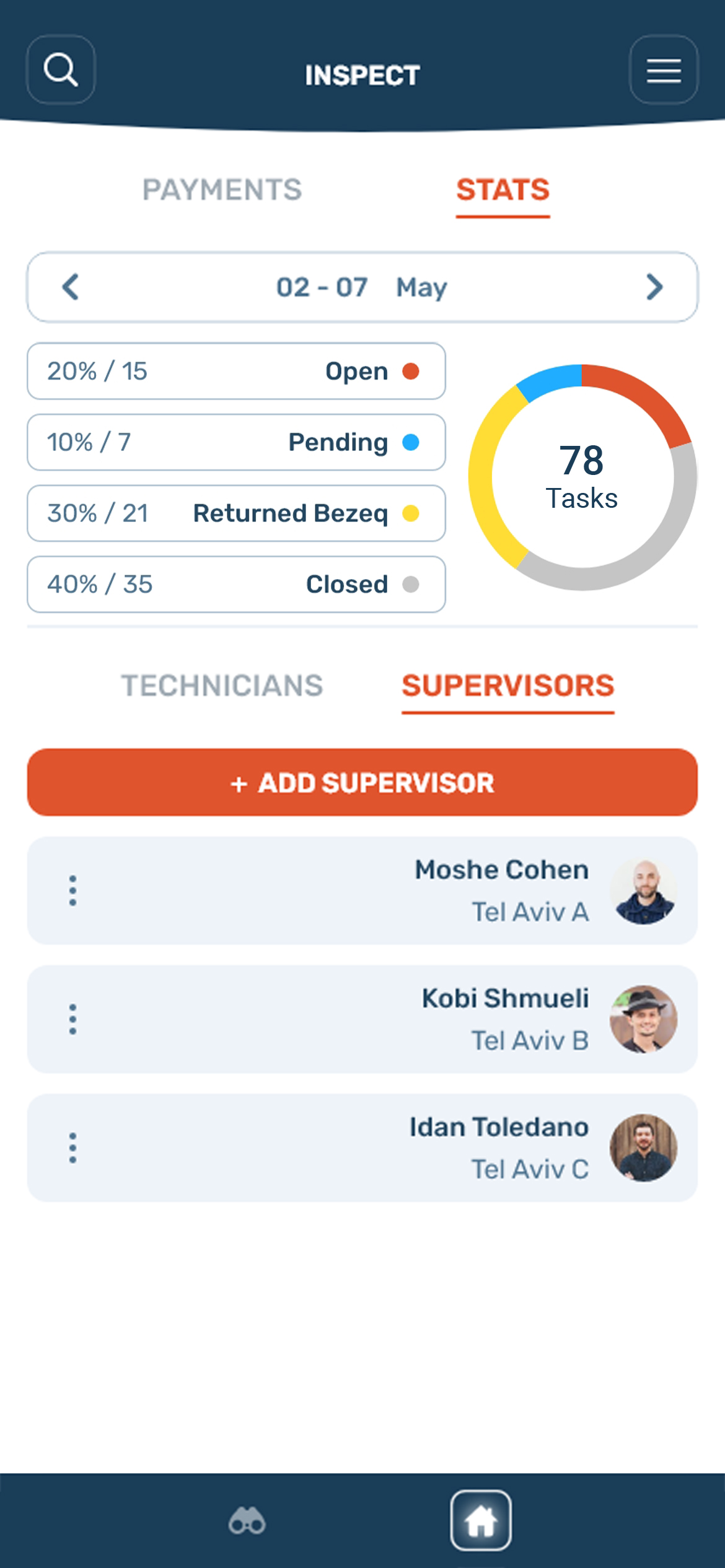

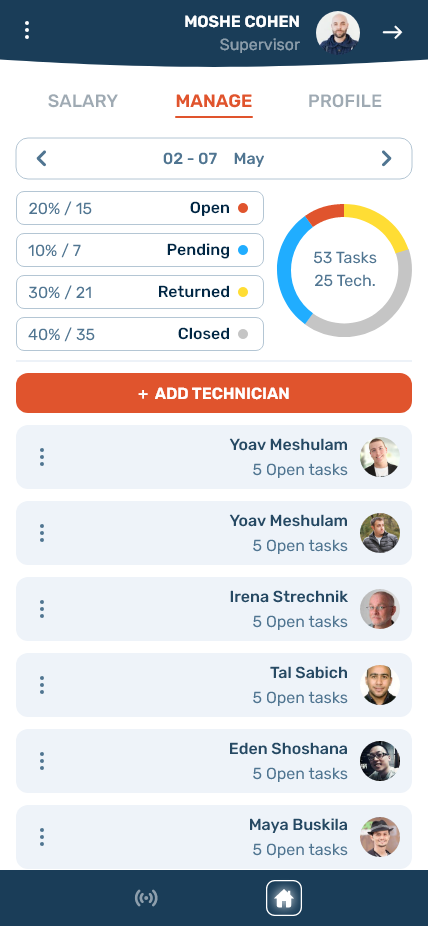
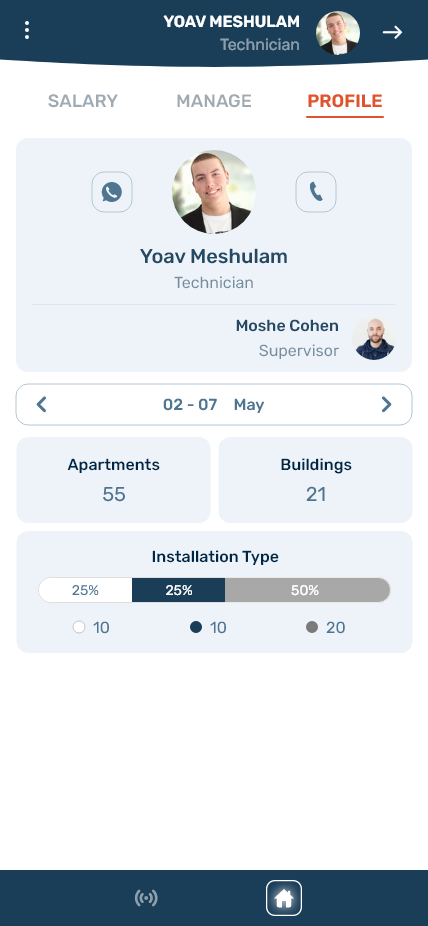
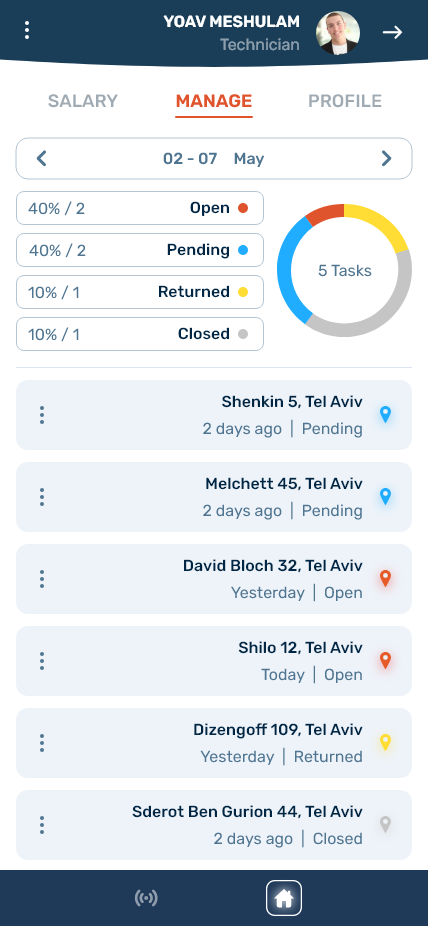
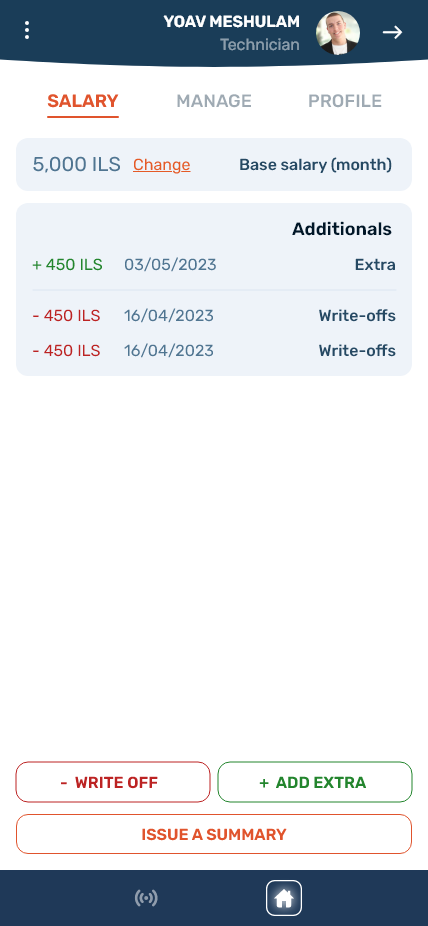
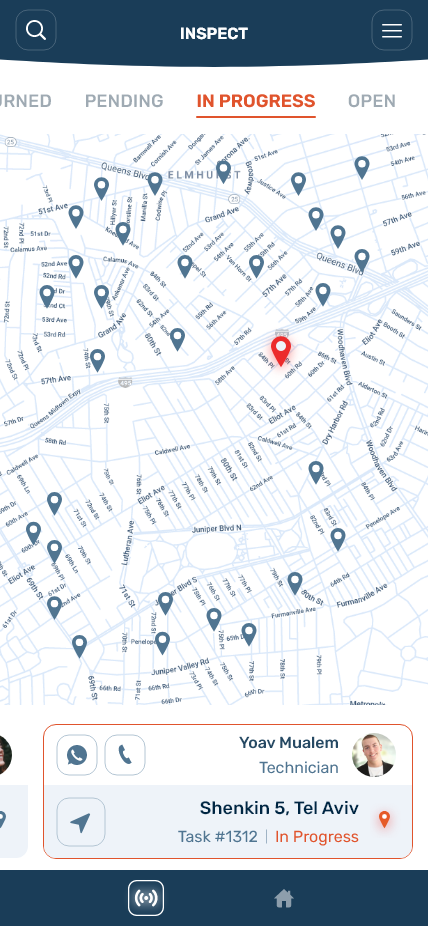

.png)